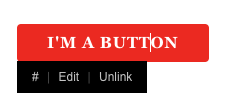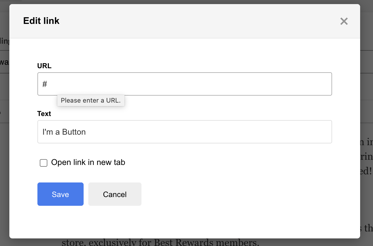- MOCE & oDash Knowledge Base
- MOCE - Editing
-
Login to MOCE
-
Ship-to-Store Information
-
Let Us Help
-
Update Promotions & Pricing
-
MOCE - Editing
- Logging into your MOCE Admin
- Pages - Create and Edit ( Standard + )
- Blurbs - Editing ( Standard +)
- FAQ - ( Standard + )
- Galleries - Create, Edit and Maintain
- Resources - Create, Edit, & Maintain
- Store Locations - Editing and Adding
- Sales Order Module
- Menu (Navigation - Footer & Header)
- Contact Us
- Member & User Modules
- Employment - Create, Edit, & Maintain
- Directory Listing
-
Reports
-
MOCE Subscription
-
Pick N Pack Mobile App
-
MOCE - Release Notes
-
ōDash
-
ōDash FAQ
-
oDash New Features
-
MOCE - Popular Topics
-
Do it Best Internal
-
JH Program Mgrs
-
MOCE Professional Plan Resources
-
New Features
-
MOCE - Onboarding
-
MOCE Information
-
MOCE Updates
-
Solutions to Scale
-
Internal
Add a Button (WYSIWYG)
Use the menu option to create a linkable button on your web page.
- When you are in the "Pages" section, and you are working directly in a page, you can add a button by clicking first on the "Custom Element" item in the menu item bar, then clicking on the "Button" in the pull down menu:
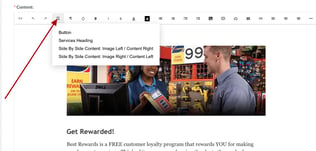
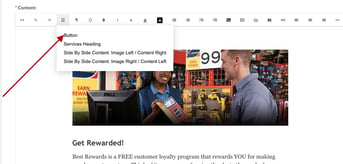
- A button will be created in your body of the page:
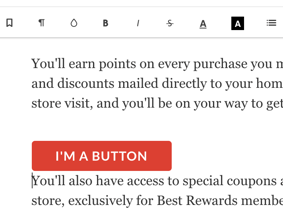
- When you click on your new button, a screen will appear that allows you to enter a URL and edit the text displayed in the button.