This module is for Full Admin users who want to add additional content to their home page. This functionality is not available to Basic subscription plans.
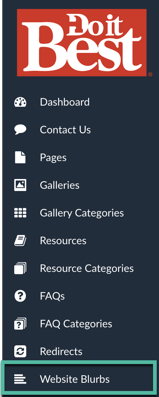
You do not need to create any blurbs. There are a variety of templates available that are either numbered 25.00 or 99.0
- Expand the search results to 100 or 1000
- Click on 'Display Order' on the menu bar to reverse sort website blurbs to view what is available
- The Preview/Layout column provides great visuals of your website blurbs
- The Description also provides great information to help explain what the blurb will display
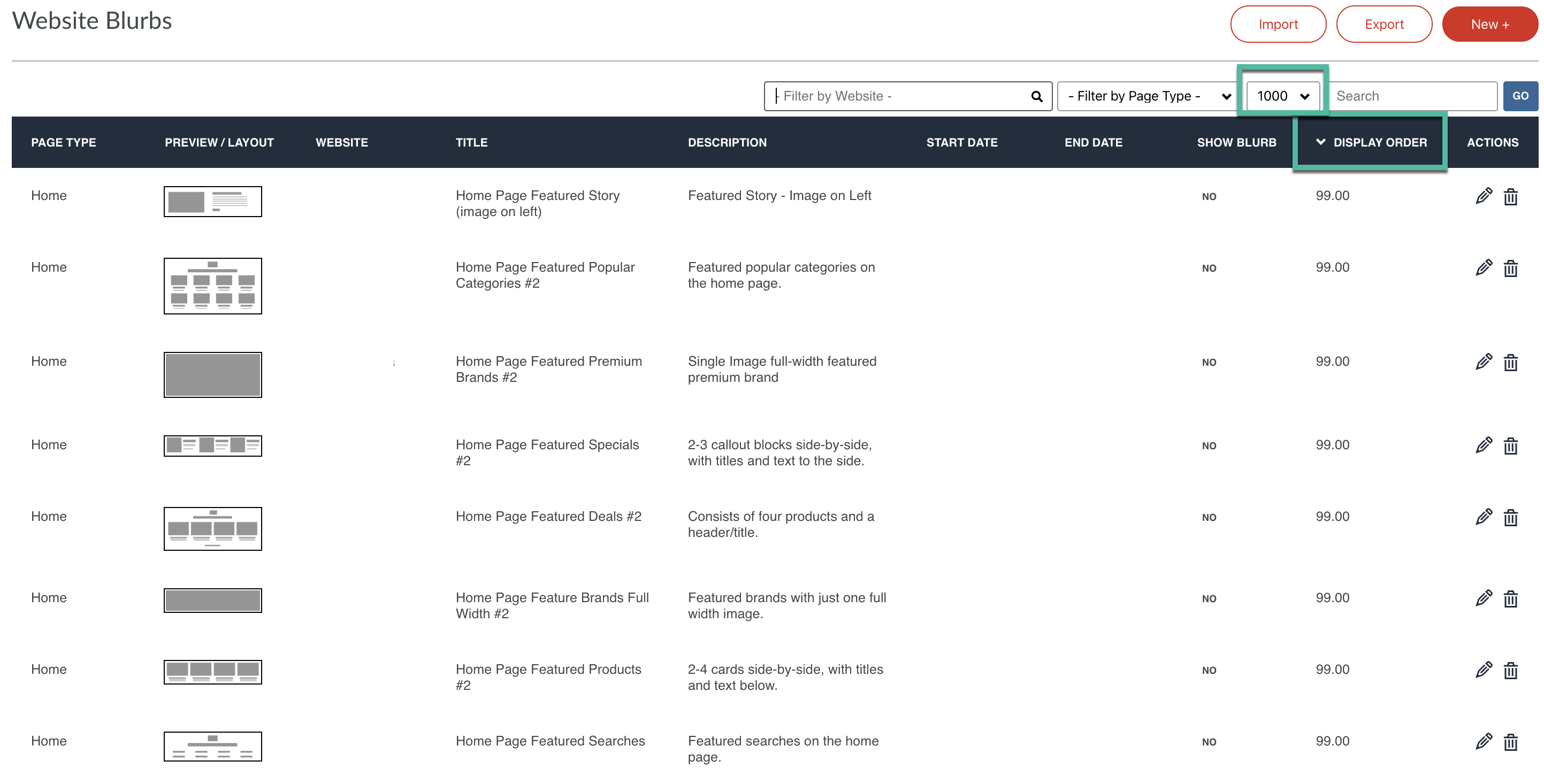
- Click on the pencil icon to edit the selected blurb that you want to add to your website
- DO NOT EDIT ANYTHING in the top section
- EXCEPT
- Start Date (if desired)
- End date (if desired)
- Display Order
- Active
- EXCEPT
Display Order
Figure out where you want the new blurb to exist on your home page.
Using doitbest.com, I'd like to add a new blurb to exist right above 'On Sale Now!" which is the third blurb or 3.00.
MOCE makes it easy to place new blurbs without having to reorder existing blurbs. All you need to do is use decimal points.
In this example, I will make the new blurb 2.5 so that it is sandwiched between the Hero Image (2.0) and 'On Sale Now!'.
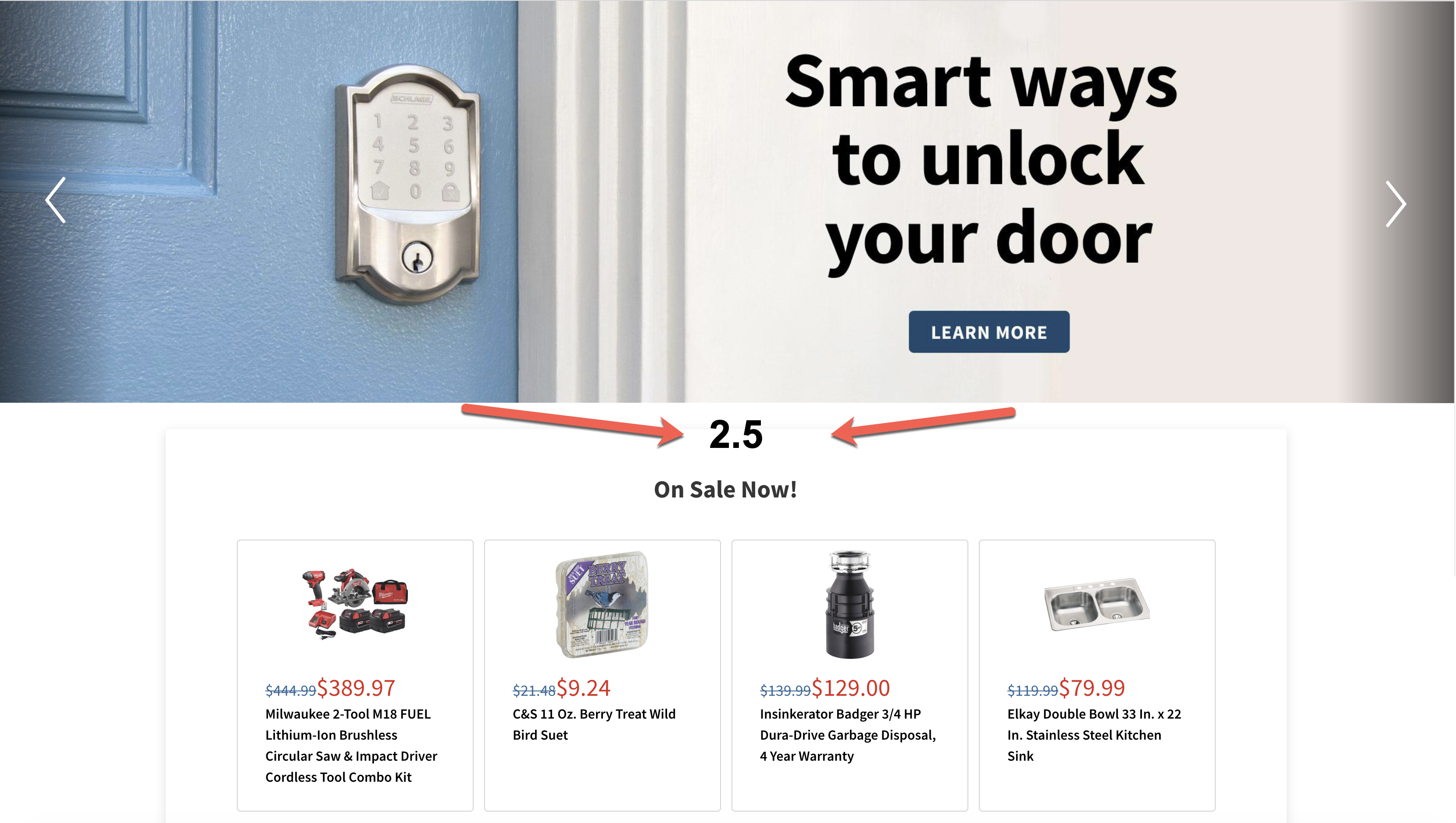
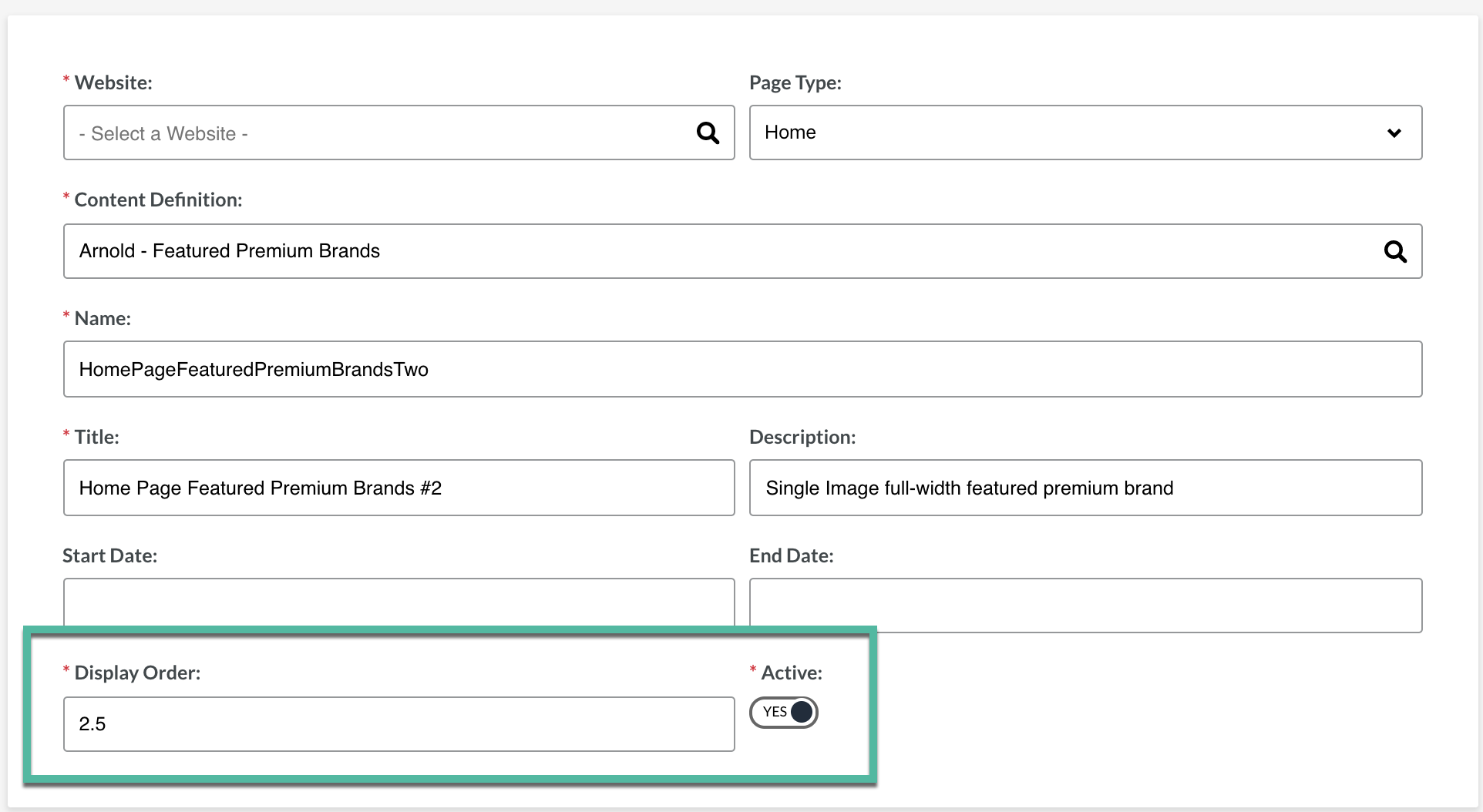
In addition, make sure that the blurb is switched to 'YES' for active so that it appears on your home page.
Website Blurb Options
This is an example of updating a blurb:- Upload your image
- The required image dimensions are listed
- Provide an Image Title AND Image Alt Text
- Upload a mobile-friendly image
- Provide the Mobile Image Title AND Image Alt Text
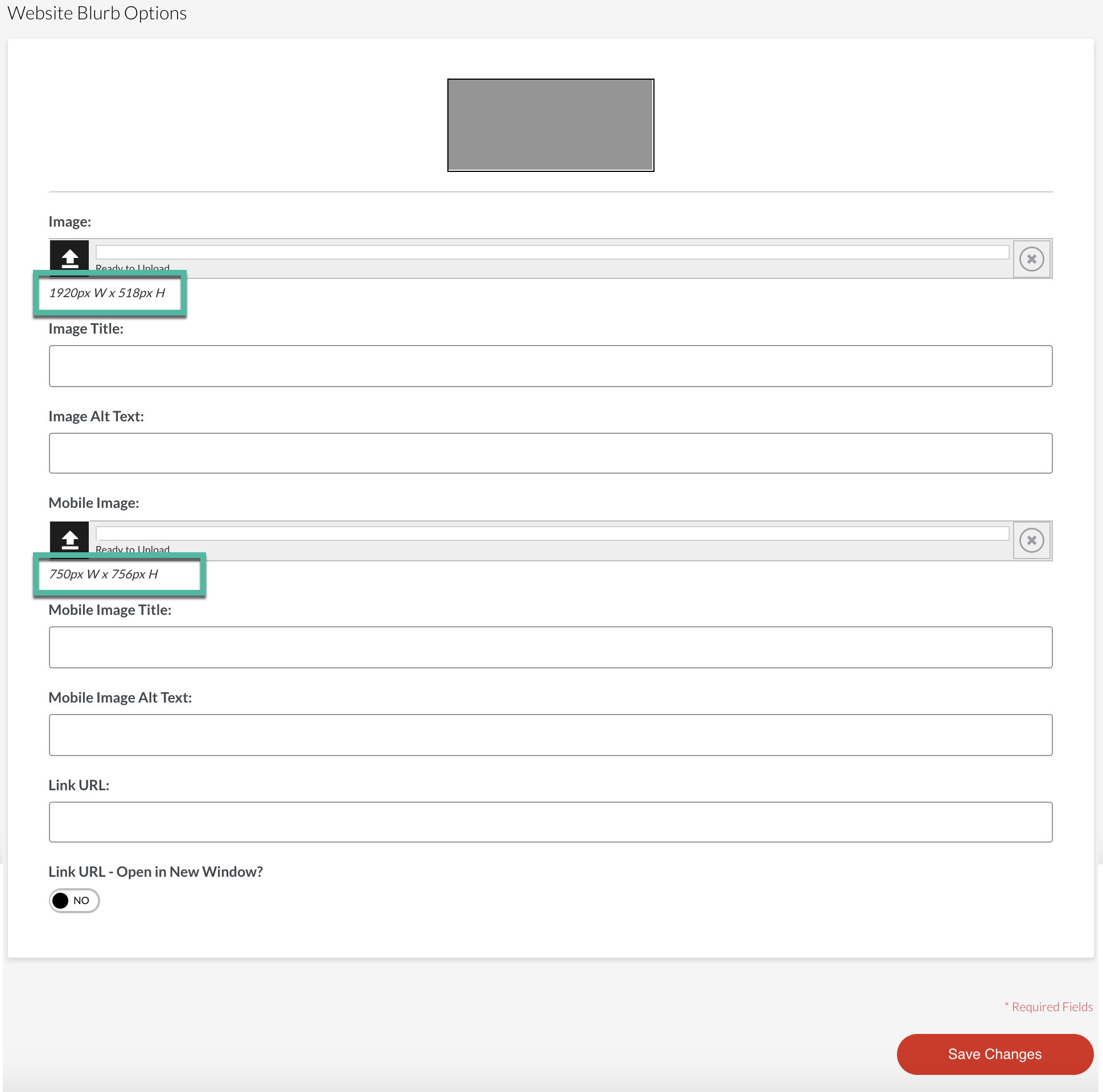
If you need any help choosing the best Website Blurb contact your Program Manager.
