This article is for full admin users who want to be sure that everyone on the MOCE system is receiving emails
Email Notifications for MOCE Users
You can subscribe any user to receive email notifications
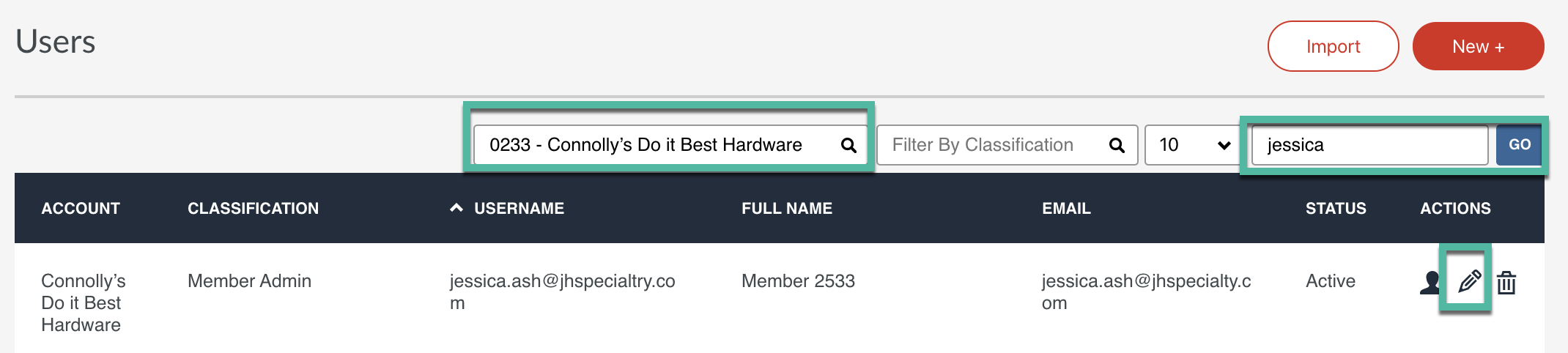
In the MOCE admin:
- Go to the Users Module and search for your user by filtering by store member and/or by searching by name.
- Click 'Go'
- Click on the pencil icon
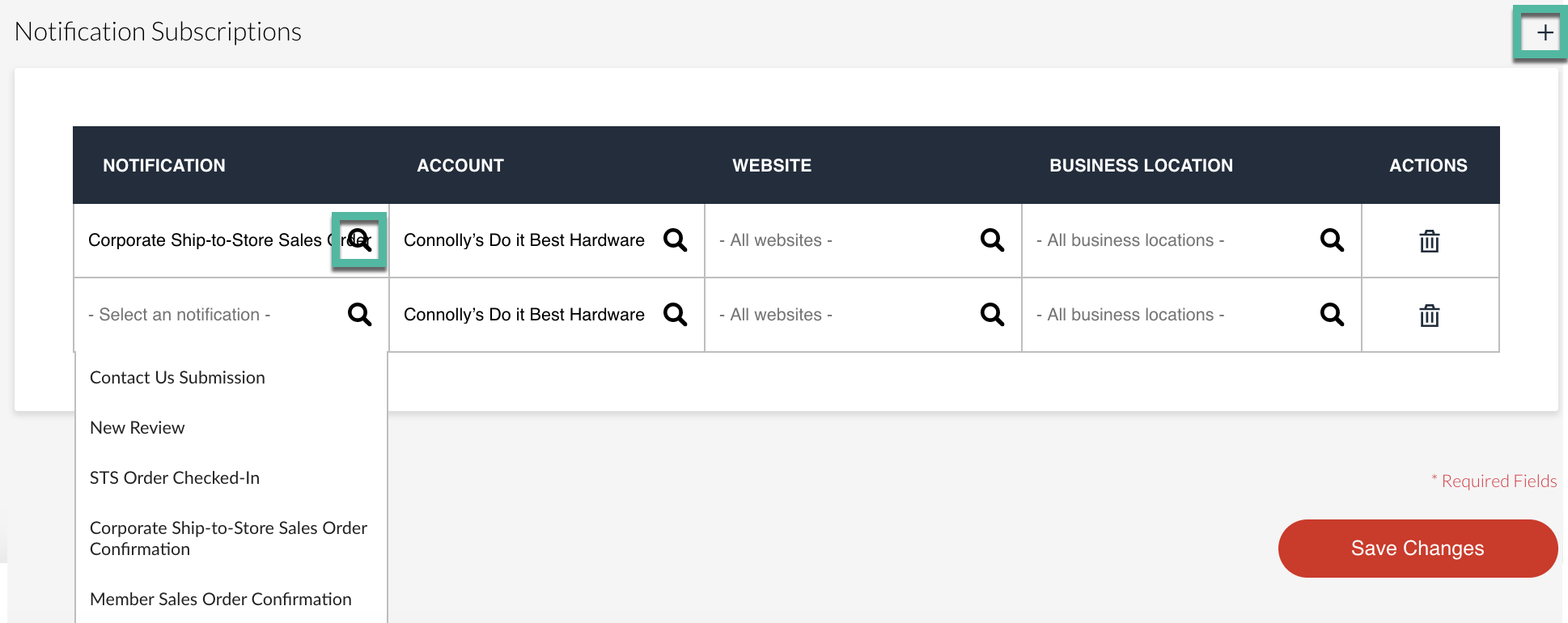
- Scroll to the bottom of the page to 'Notification Subscriptions'
- Click the + sign to add notifications
- Under Notification - click on the magnifying glass and choose the notification
-
CONTACT US SUBMISSION (FULL ADMIN)
Receive a notification when a customer completes the ‘Contact Us’ online form.
NEW REVIEW (FULL ADMIN)
The MOCE system automatically sends out an email request to your customers who place an online order. Receive a notification when a new review has been completed.
STS Order Confirmation (ALL USERS)
This email notification is actually the ability to add yourself as a blind copy recipient to the email sent to your customer when you notify them that their order is ready to be picked up at your store.
Corporate Ship-to-Store Sales Order Confirmation (ALL USERS & STS ONLY MEMBERS)
This email notification is sent when customers place their STS via doitbest.com
Member Sales Order Confirmation (EXCEPT STS ONLY MEMBERS)
This email notification is sent when customers place their STS via the members MOCE site.
-
- Repeat for each notification
- Choose the store location if the member does not want to receive emails for all locations
- Save Changes
