Would you like to easily create a page that shows products that you'd like to feature, or that are on promotion?
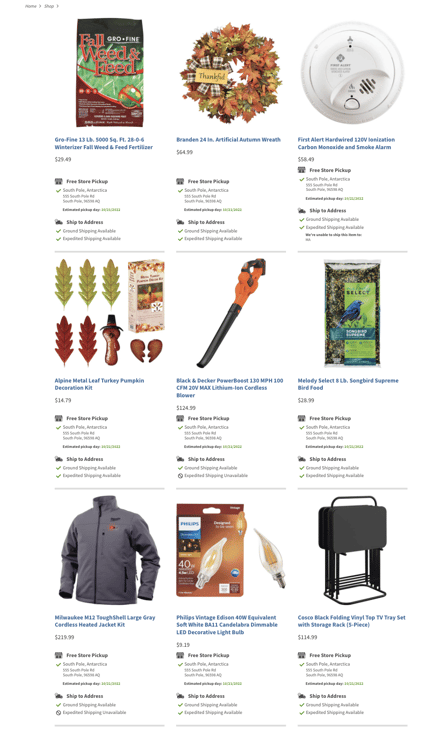 To create this product page, follow these instructions.
To create this product page, follow these instructions.
1. Use this URL String that shows 6 SKU's.
(You can use as few or as many SKU's as you wish.)
/products/?list=765442,969499,500979,946196,705303,835930,
2. Insert your website URL before the /products
Example: https://www.jetsonshardware.com/products/?list=765442,969499,500979,946196
3. Change the SKU's you wish to display. Always insert a comma in between each SKU.
765442,969499,500979,946196
Use as many SKU's as you would like, and hit ENTER to display your new Product page!
You'll be able to copy and paste this entire URL link into any CTA (call-to-action) you wish.
Related Topics
- See how an example of how to display promotions/featured products on your MOCE website using a blurb and this page function here.
- See how an example of how to display promotions/featured products in oDash (digital marketing) here.
- Please note: This feature is only available on MOCE Standard, Advanced, or Professional plans. See more information on our website.
- The oDash (Digital Marketing) functions are only available with subscription to oDash.
See more information on our website. - Contact us if you need to schedule time to discuss.
