- MOCE & oDash Knowledge Base
- MOCE - Editing
- Employment - Create, Edit, & Maintain
-
Login to MOCE
-
Ship-to-Store Information
-
Let Us Help
-
Update Promotions & Pricing
-
MOCE - Editing
- Logging into your MOCE Admin
- Pages - Create and Edit ( Standard + )
- Blurbs - Editing ( Standard +)
- FAQ - ( Standard + )
- Galleries - Create, Edit and Maintain
- Resources - Create, Edit, & Maintain
- Store Locations - Editing and Adding
- Sales Order Module
- Menu (Navigation - Footer & Header)
- Contact Us
- Member & User Modules
- Employment - Create, Edit, & Maintain
- Directory Listing
-
Reports
-
MOCE Subscription
-
Pick N Pack Mobile App
-
MOCE - Release Notes
-
ōDash
-
ōDash FAQ
-
oDash New Features
-
MOCE - Popular Topics
-
Do it Best Internal
-
JH Program Mgrs
-
MOCE Professional Plan Resources
-
New Features
-
MOCE - Onboarding
-
MOCE Information
-
MOCE Updates
-
Solutions to Scale
-
Internal
Employment - Step 2 - Employment Positions
This module is for Full Admin users who are in the Resources module
Find the 'Employment Positions' module on the left-hand side of your MOCE admin.
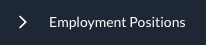
- Click on the red 'New +' button on the top right of your screen

- Category: Pick the Category that the job position fits within
- Job Title: What is the job position title?
- *Short Description: Brief explanation of the job position. Not required.
- *Pay: You can share if you want. Not required.
- *Shift: You can share if you want. Not required.
*Steps 4, 5, & 6 will show on the main listing page

7. Description: This is a required field that is an open field to share all job position information
8. Application Instructions: Provide the potential employee instructions on what to do. Not required.
9. Page Name: Automatically Created
10. Page Title: Automatically Created
11. Page Keywords: Add metadata/keywords for your job position
12. Page Description: Add a quick sentence to summarize your job position
13. Hit 'Save Changes' button
View the job position(s) live here: www.yourdomain.com/employment/
