- MOCE & oDash Knowledge Base
- MOCE - Editing
- FAQ - ( Standard + )
-
Login to MOCE
-
Ship-to-Store Information
-
Let Us Help
-
Update Promotions & Pricing
-
MOCE - Editing
- Logging into your MOCE Admin
- Pages - Create and Edit ( Standard + )
- Blurbs - Editing ( Standard +)
- FAQ - ( Standard + )
- Galleries - Create, Edit and Maintain
- Resources - Create, Edit, & Maintain
- Store Locations - Editing and Adding
- Sales Order Module
- Menu (Navigation - Footer & Header)
- Contact Us
- Member & User Modules
- Employment - Create, Edit, & Maintain
- Directory Listing
-
Reports
-
MOCE Subscription
-
Pick N Pack Mobile App
-
MOCE - Release Notes
-
ōDash
-
ōDash FAQ
-
oDash New Features
-
MOCE - Popular Topics
-
Do it Best Internal
-
JH Program Mgrs
-
MOCE Professional Plan Resources
-
New Features
-
MOCE - Onboarding
-
MOCE Information
-
MOCE Updates
-
Solutions to Scale
-
Internal
FAQs - Using doitbest.com FAQ Content
This article is for Full Admin Users who are on a Standard and above MOCE plan
Adding to Footer Navigation
- On the left-side navigation scroll down to 'Menus'
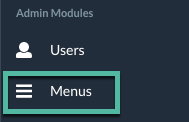
- Click on the pencil icon button next to Footer Navigation
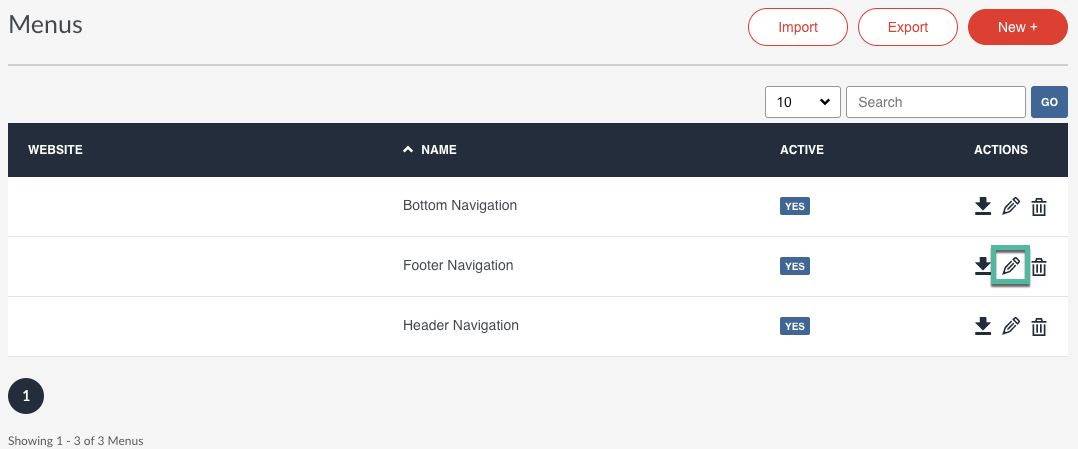
- There are three columns on your Website Footer
- Click the + button next to the footer that you want to display your FAQ
- Top is the left column
- Middle is the middle column
- Right is the right column
- For our example, we will click on the > arrow to add the FAQ to the middle column
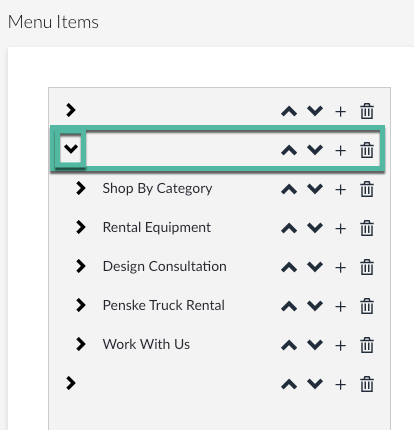
- Click the + button in the same row
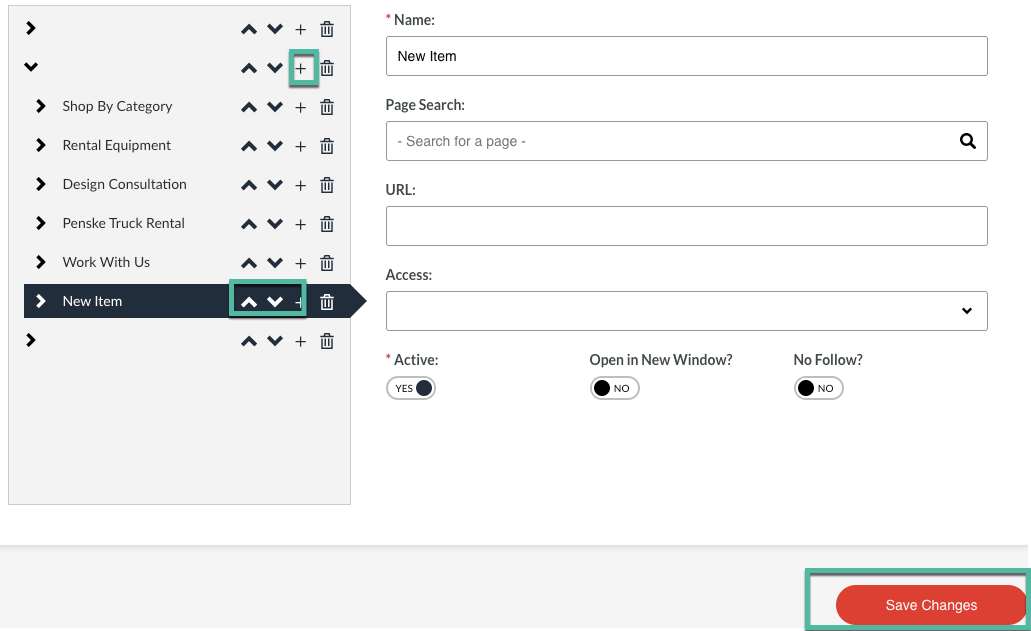
- Name - This will be listed on your website (i.e. FAQ)
- Page Search - NOT Needed
-
- URL - Copy and Paste this URL:
- /frequently-asked-questions
- Access - select 'All Users' from the dropdown menu
- SAVE YOUR CHANGES
- 'New Item' will be changed to the name provided and will appear on your website
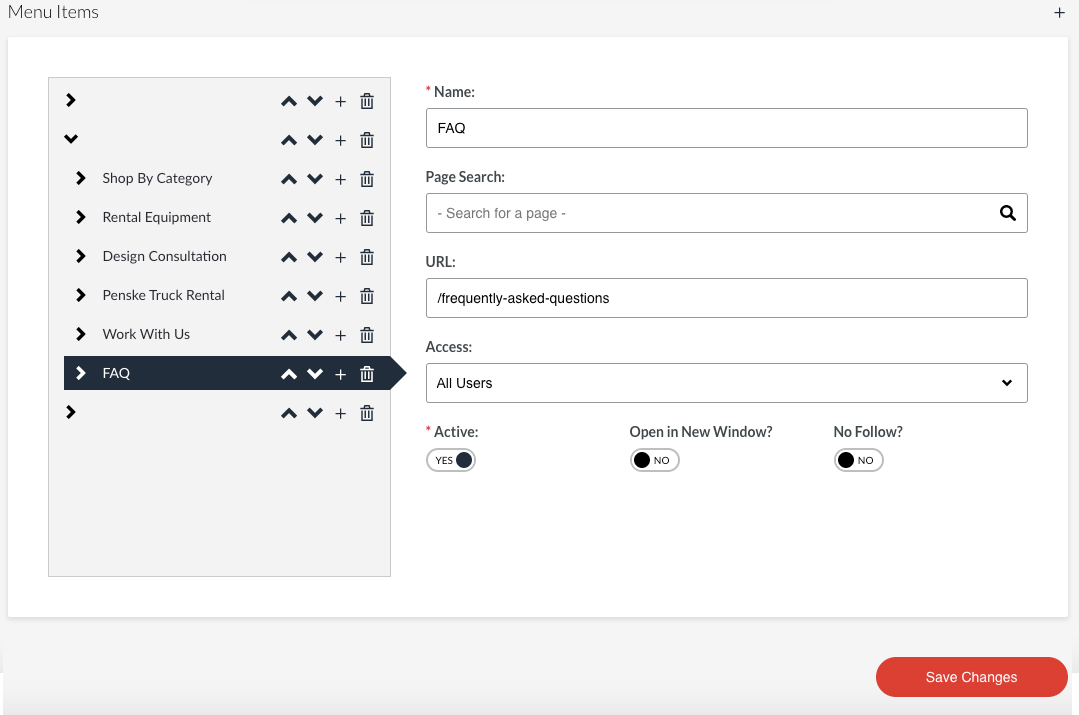
- URL - Copy and Paste this URL:
- It may take between 5 - 10 minutes for your footer to appear on your website
- Use the up and down arrows to move the FAQ into the position/order
