- MOCE & oDash Knowledge Base
- MOCE - Editing
- Resources - Create, Edit, & Maintain
-
Login to MOCE
-
Ship-to-Store Information
-
Let Us Help
-
Update Promotions & Pricing
-
MOCE - Editing
- Logging into your MOCE Admin
- Pages - Create and Edit ( Standard + )
- Blurbs - Editing ( Standard +)
- FAQ - ( Standard + )
- Galleries - Create, Edit and Maintain
- Resources - Create, Edit, & Maintain
- Store Locations - Editing and Adding
- Sales Order Module
- Menu (Navigation - Footer & Header)
- Contact Us
- Member & User Modules
- Employment - Create, Edit, & Maintain
- Directory Listing
-
Reports
-
MOCE Subscription
-
Pick N Pack Mobile App
-
MOCE - Release Notes
-
ōDash
-
ōDash FAQ
-
oDash New Features
-
MOCE - Popular Topics
-
Do it Best Internal
-
JH Program Mgrs
-
MOCE Professional Plan Resources
-
New Features
-
MOCE - Onboarding
-
MOCE Information
-
MOCE Updates
-
Solutions to Scale
-
Internal
Resources - Step 1 - Categories
This module is for Full Admin users creating resources for their website.
You need to create a category before adding resources to your website.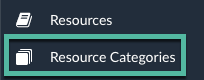
- Click on the red 'New +' button on the top right of your screen

- Parent - Leave blank
- Name - Provide a name for the category
- Subheading - Not needed
- Short Description - Not needed
- Content - Not needed
- Display Order - Not needed
- Page Name - Automatically created
- Page Title - Automatically created
- Page Keywords - enter in metadata that relates to the resource category
- Page Description - provide a quick sentence to summarize the category
- SAVE CHANGES!

