- MOCE & oDash Knowledge Base
- MOCE - Editing
- Galleries - Create, Edit and Maintain
-
Login to MOCE
-
Ship-to-Store Information
-
Let Us Help
-
Update Promotions & Pricing
-
MOCE - Editing
- Logging into your MOCE Admin
- Pages - Create and Edit ( Standard + )
- Blurbs - Editing ( Standard +)
- FAQ - ( Standard + )
- Galleries - Create, Edit and Maintain
- Resources - Create, Edit, & Maintain
- Store Locations - Editing and Adding
- Sales Order Module
- Menu (Navigation - Footer & Header)
- Contact Us
- Member & User Modules
- Employment - Create, Edit, & Maintain
- Directory Listing
-
Reports
-
MOCE Subscription
-
Pick N Pack Mobile App
-
MOCE - Release Notes
-
ōDash
-
ōDash FAQ
-
oDash New Features
-
MOCE - Popular Topics
-
Do it Best Internal
-
JH Program Mgrs
-
MOCE Professional Plan Resources
-
New Features
-
MOCE - Onboarding
-
MOCE Information
-
MOCE Updates
-
Solutions to Scale
-
Internal
Galleries - Step 2 - Galleries
This module is for Full Admin users who are in the Galleries module
You need to create a category before adding pictures to a Gallery.
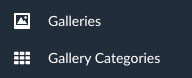
- Click on the red 'New +' button

- Select your category from the dropdown menu (click on the magnifying glass)
- Name the gallery (tip - it can be the same name as the category)
- Description - not needed
- Content - not needed
- Thumbnail - upload from your computer
- Photos Aspect Ratio - keep as Square (1:1)
- Display Order - not needed
- Page Name - automatically created
- Page Title - automatically created
- Page Keywords - add the same metadata as provided in the category
- Page Description - use the same description as provided in the category
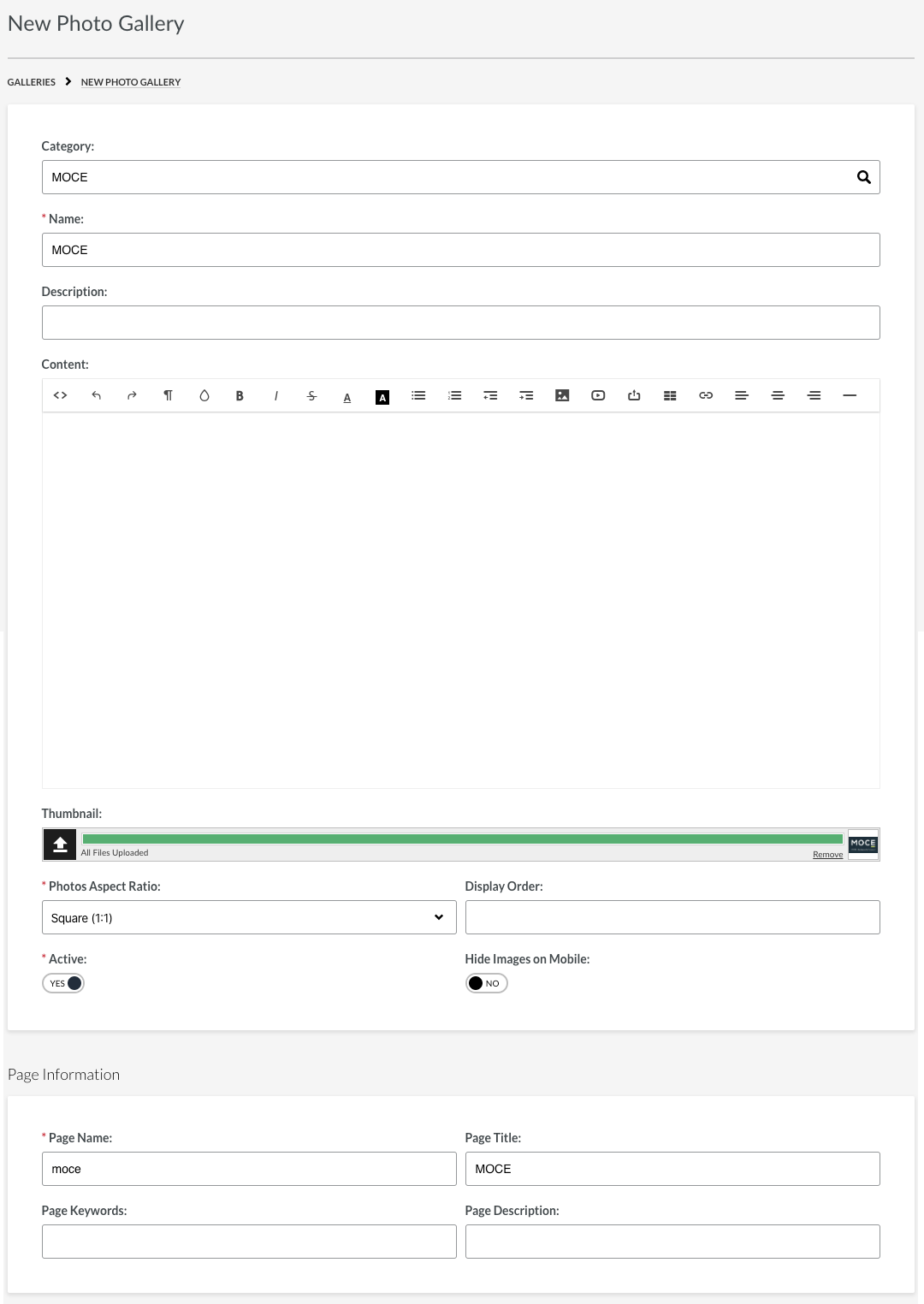
ADDING PICTURES

- Click the + sign on the right side
- Select the image from your computer
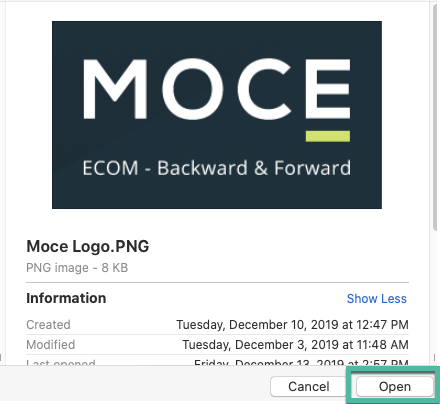
- Double click the file name or select the file name and click 'open'
- Optional - name your picture
- Optional - caption your picture
- Repeat Steps 1 - 5 for each picture
- SAVE CHANGES
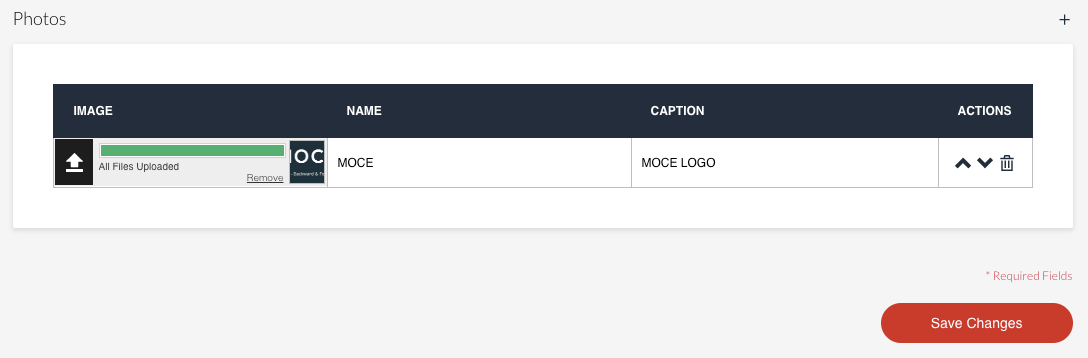
Reordering Your Pictures
You can move your pictures into any desired order by using the up and down arrows in the 'ACTIONS' menu
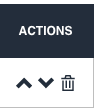
Don't forget to save your changes!
