Instructions to add the Holiday Gift Guide to your MOCE website's front page
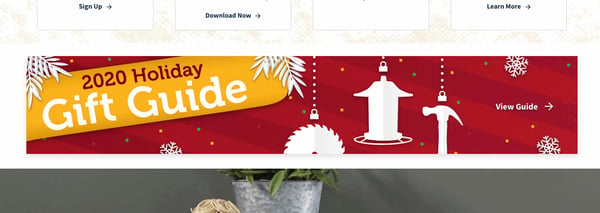
Download the following images from Dropbox:
In MOCE Admin, go to "Website Blurb" menu item, choose any one of the following Blurbs that is not in use:
(Tip: In the search bar in Blurbs you can use keywords "Premium" or "Full Width" to find the correct blurb quickly. The "unused" blurbs are always turned off and at Display Order 99)
-
- Home Page Featured Premium Brands
- Home Page Featured Brands Full Width
- Home Page Feature Brands Full Width #2
- Home Page Featured Premium Brands #2
Edit the Blurb by selecting the pencil icon and follow these instructions:
- Turn Active to "on"
- Select the date range this blurb will be active for (the end date should be 12/29/20)
- Display order will be based where this is located on the front page. They are ordered in number, so to place near the top the number should be 3 or 4.
- Upload the web image
- Upload the mobile image
- Add Anyflip URL
- Save the blurb
If you have questions or need help, please reach out to your Program Manager, Do it Best Consumer Marketing Specialist, OR click for help in the bottom right corner of your screen. Happy Holidays!
