From the online order to handing the order to the customer, use the following as a guide for processing buy online, pick up in-store orders (BOPIS)
Processing the order in MOCE will also be similar to your Ship-to-Store(STS) process.
- MOCE member will receive an email notification for the online order of your in-store inventory.
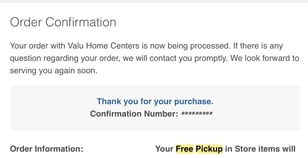
- You can open your MOCE admin site, then select the "In-Store Pickup Orders" module on the left menu bar in the admin site.
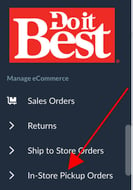
- The In-store Pickup Orders module has a similar look to the STS module. Use the Search filter to look for a customer by name, order number product, etc.
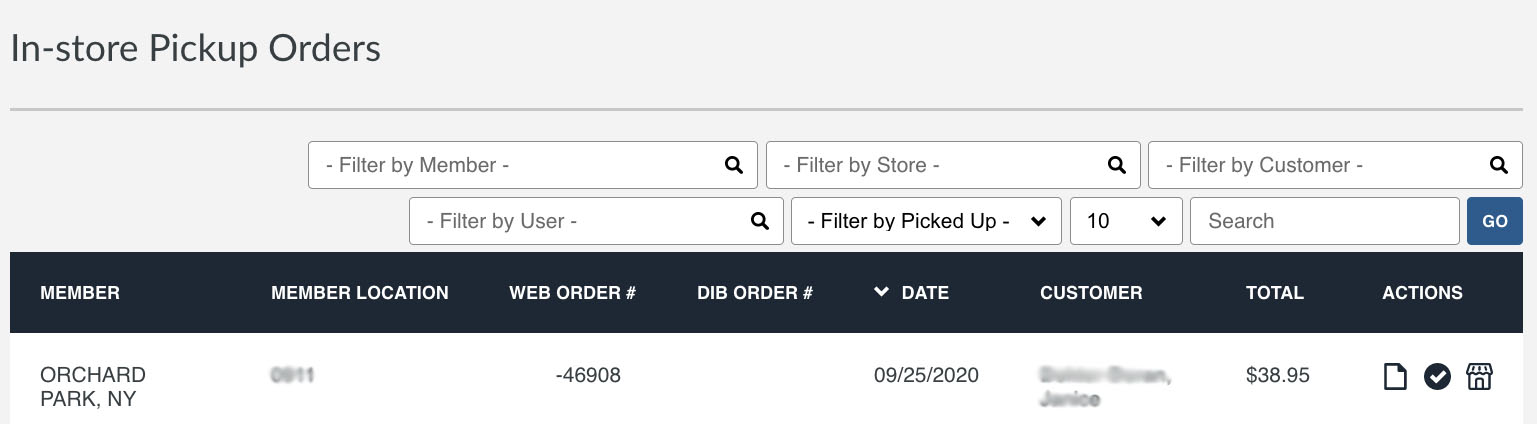
- Once you find the correct customer and order, use the three icons options to act on the order.
![]()
- "Invoice and Packing Slip" option for viewing the details of the order
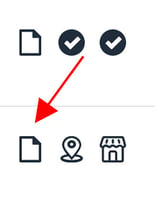
- "Check-in Order" to send an email notification to the customer that the order is ready for pickup
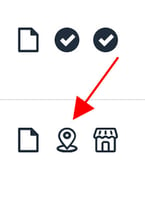
- "Order Pick-up" to complete the order process so that your store receives proceeds
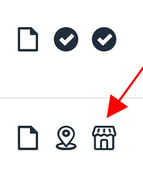
NOTE: When the customer arrives to pick up the order, you still need to run the order through your POS in order to track the order for reconciliation purposes.
