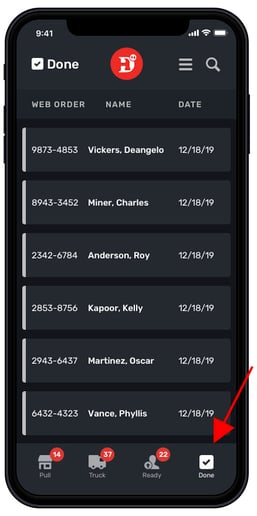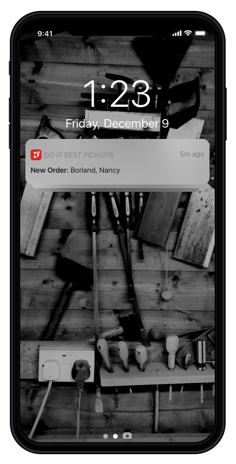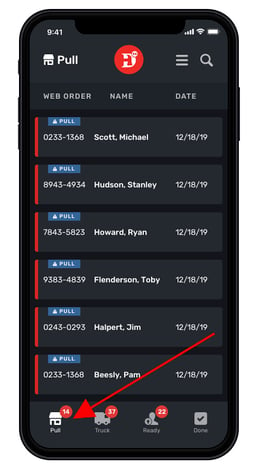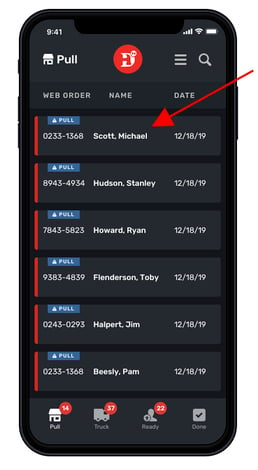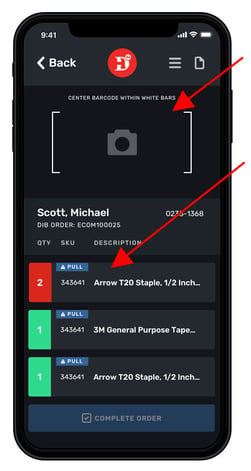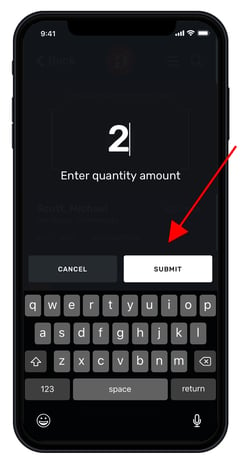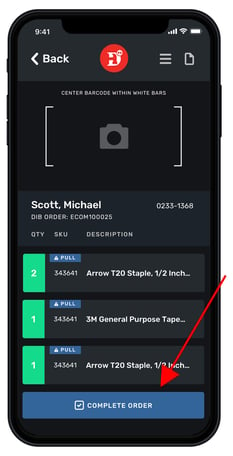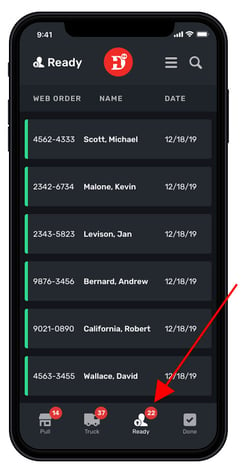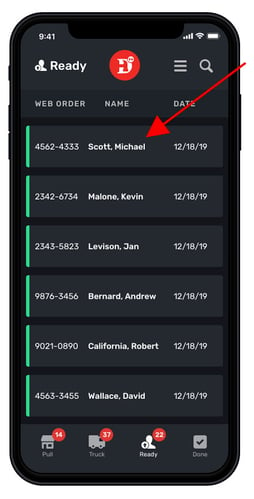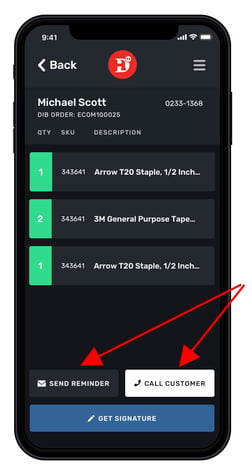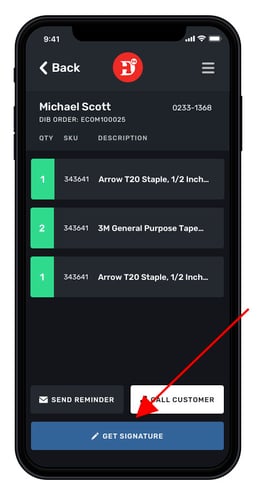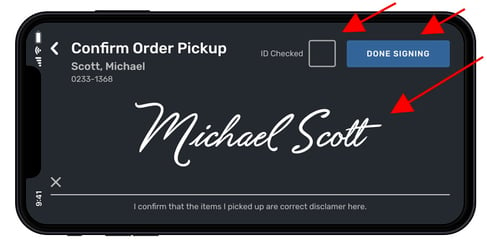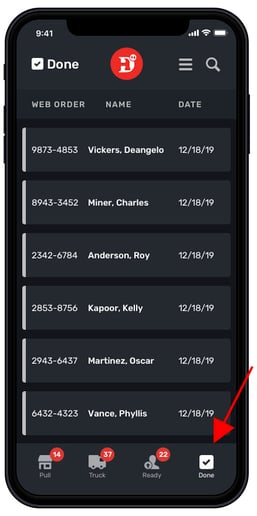Pick N Pack App: In-Store Inventory Online Order Process (Pull Tab)
Once a customer has completed an online order of in-stock store inventory, take the following steps to process the customer's order on the Pick N Pack App
- After the customer has completed an on-line order to pick up in your store, you will receive a notification on your mobile device
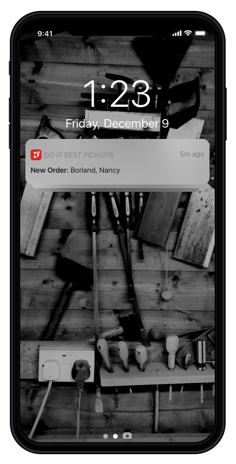
- Tap on the Do it Best Icon to open the Pick N Pack app, then tap on the "Pull" tab at the bottom of the app screen
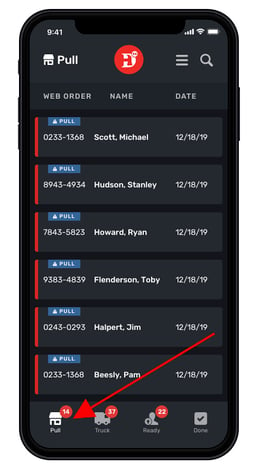
- Tap on the desired customer in the Pull list
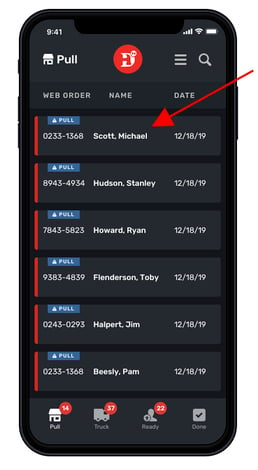
- Tap on the desired item or scan the barcode of the desired item when you have secured the item from your inventory
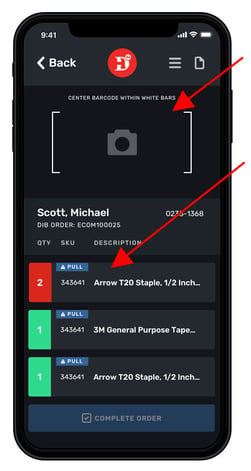
- Tap the "Submit" tab if the number of items list matches the number your store has in inventory
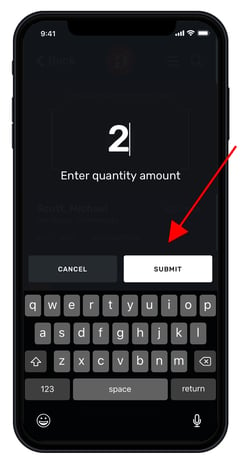
- After all items have been confirmed, tap "COMPLETE ORDER," the customer will be sent an email notification that the order is ready to pick-up
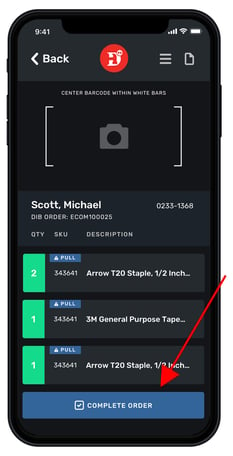
- To notify the customer (a second time) that order is ready, first tap the "Ready" tab at the bottom of the screen
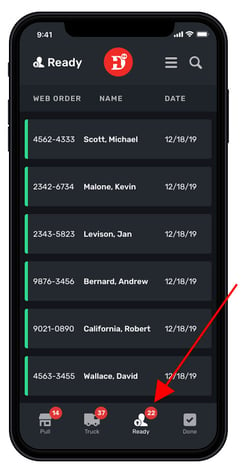
- In the "Ready" screen tap on the customer that you would like to notify that his/her order is ready
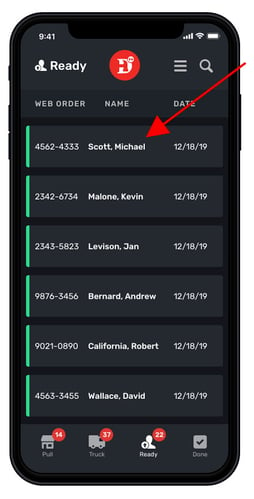
- Send a customer email notification, call a customer or both to let the customer know their item(s) are ready for pick up
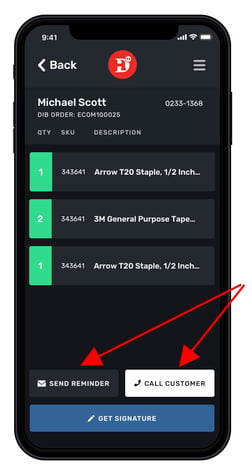
- When the customer arrives at the store, tap on the "GET SIGNATURE"
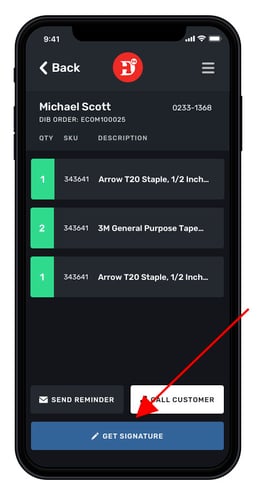
- Tap the "ID Checked" box after you have verified the customer's identification, acquire customer's signature in the line provided, and then tap "DONE SIGNING"
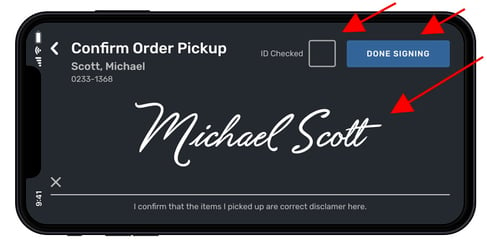
- Verify the order is complete by tapping on the "Done" tab and locating your customer's order