- MOCE & oDash Knowledge Base
- MOCE - Editing
- Logging into your MOCE Admin
-
Login to MOCE
-
Ship-to-Store Information
-
Let Us Help
-
Update Promotions & Pricing
-
MOCE - Editing
- Logging into your MOCE Admin
- Pages - Create and Edit ( Standard + )
- Blurbs - Editing ( Standard +)
- FAQ - ( Standard + )
- Galleries - Create, Edit and Maintain
- Resources - Create, Edit, & Maintain
- Store Locations - Editing and Adding
- Sales Order Module
- Menu (Navigation - Footer & Header)
- Contact Us
- Member & User Modules
- Employment - Create, Edit, & Maintain
- Directory Listing
-
Reports
-
MOCE Subscription
-
Pick N Pack Mobile App
-
MOCE - Release Notes
-
ōDash
-
ōDash FAQ
-
oDash New Features
-
MOCE - Popular Topics
-
Do it Best Internal
-
JH Program Mgrs
-
MOCE Professional Plan Resources
-
New Features
-
MOCE - Onboarding
-
MOCE Information
-
MOCE Updates
-
Solutions to Scale
-
Internal
How to Reset Someone's Password
This module is for Full Admin Users in the 'Users' Module
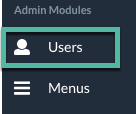
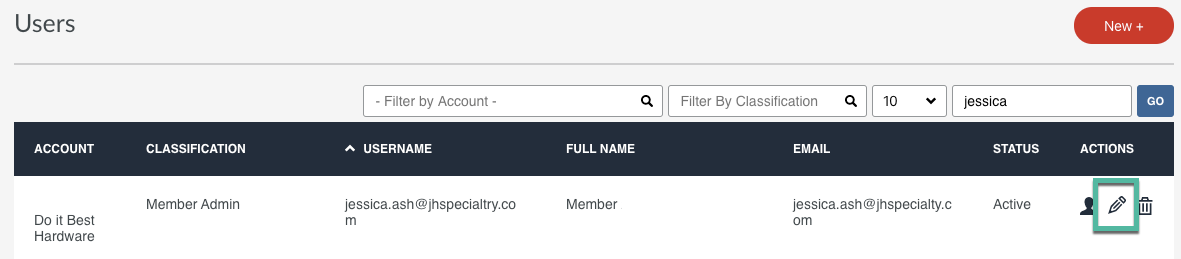
- Click on the pencil icon
- Scroll down to 'Update Password'
- Enter in YOUR password into the 'Logged in user's Password' field
- Best Practice: Use the member user email/username as a new password. If the username is "guy.platter@jhspeciality," then set their new password to "guy.platter@jhspecialty.com." This will become their new password (temporary one) until they are able to set it to something the user prefers.
- Click "Save Changes" at the bottom of the page.
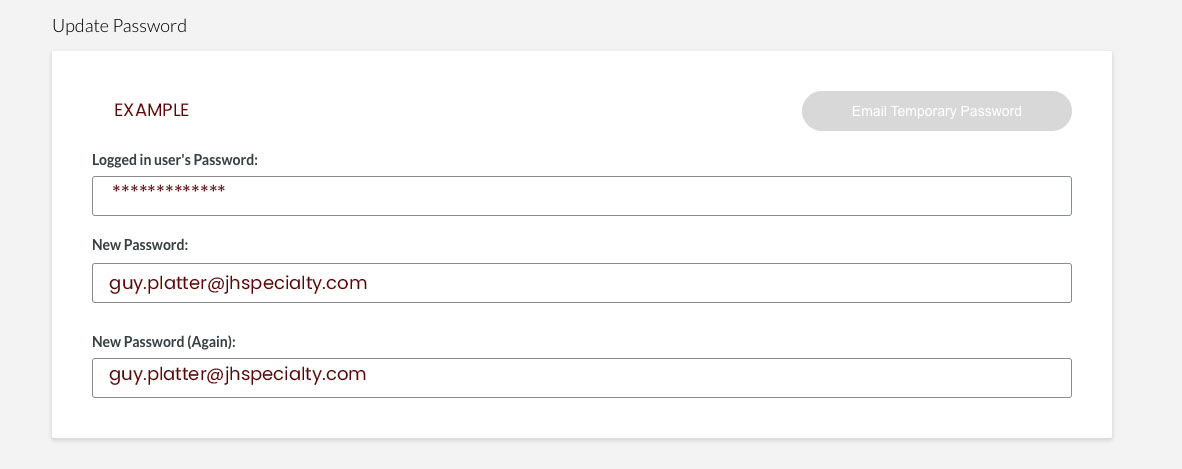
The user gets an email containing their login credentials
- URL
- Username
- Temporary Password
