- MOCE & oDash Knowledge Base
- MOCE - Editing
- Store Locations - Editing and Adding
-
Login to MOCE
-
Ship-to-Store Information
-
Let Us Help
-
Update Promotions & Pricing
-
MOCE - Editing
- Logging into your MOCE Admin
- Pages - Create and Edit ( Standard + )
- Blurbs - Editing ( Standard +)
- FAQ - ( Standard + )
- Galleries - Create, Edit and Maintain
- Resources - Create, Edit, & Maintain
- Store Locations - Editing and Adding
- Sales Order Module
- Menu (Navigation - Footer & Header)
- Contact Us
- Member & User Modules
- Employment - Create, Edit, & Maintain
- Directory Listing
-
Reports
-
MOCE Subscription
-
Pick N Pack Mobile App
-
MOCE - Release Notes
-
ōDash
-
ōDash FAQ
-
oDash New Features
-
MOCE - Popular Topics
-
Do it Best Internal
-
JH Program Mgrs
-
MOCE Professional Plan Resources
-
New Features
-
MOCE - Onboarding
-
MOCE Information
-
MOCE Updates
-
Solutions to Scale
-
Internal
How to Update Store Hours
This training guide is for Full Admin Users in the Store Locations Module
In your MOCE account, click on the "Store Locations" menu option in the left column.
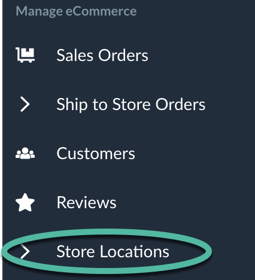
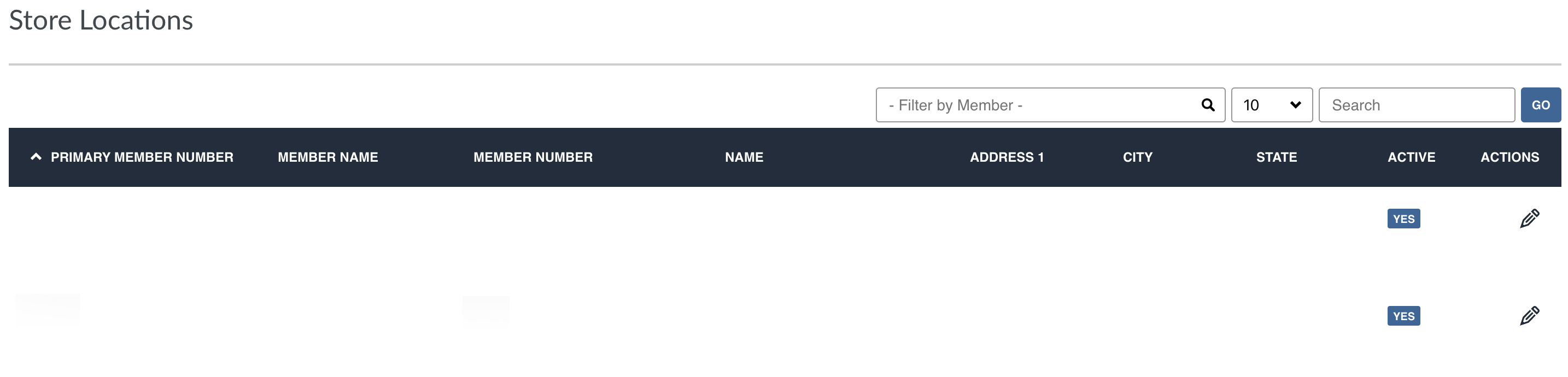
- Click on the pencil icon for the specific store location you are updating
- The store's information will open in a new page
- Scroll down to the 'Store Hours' section:
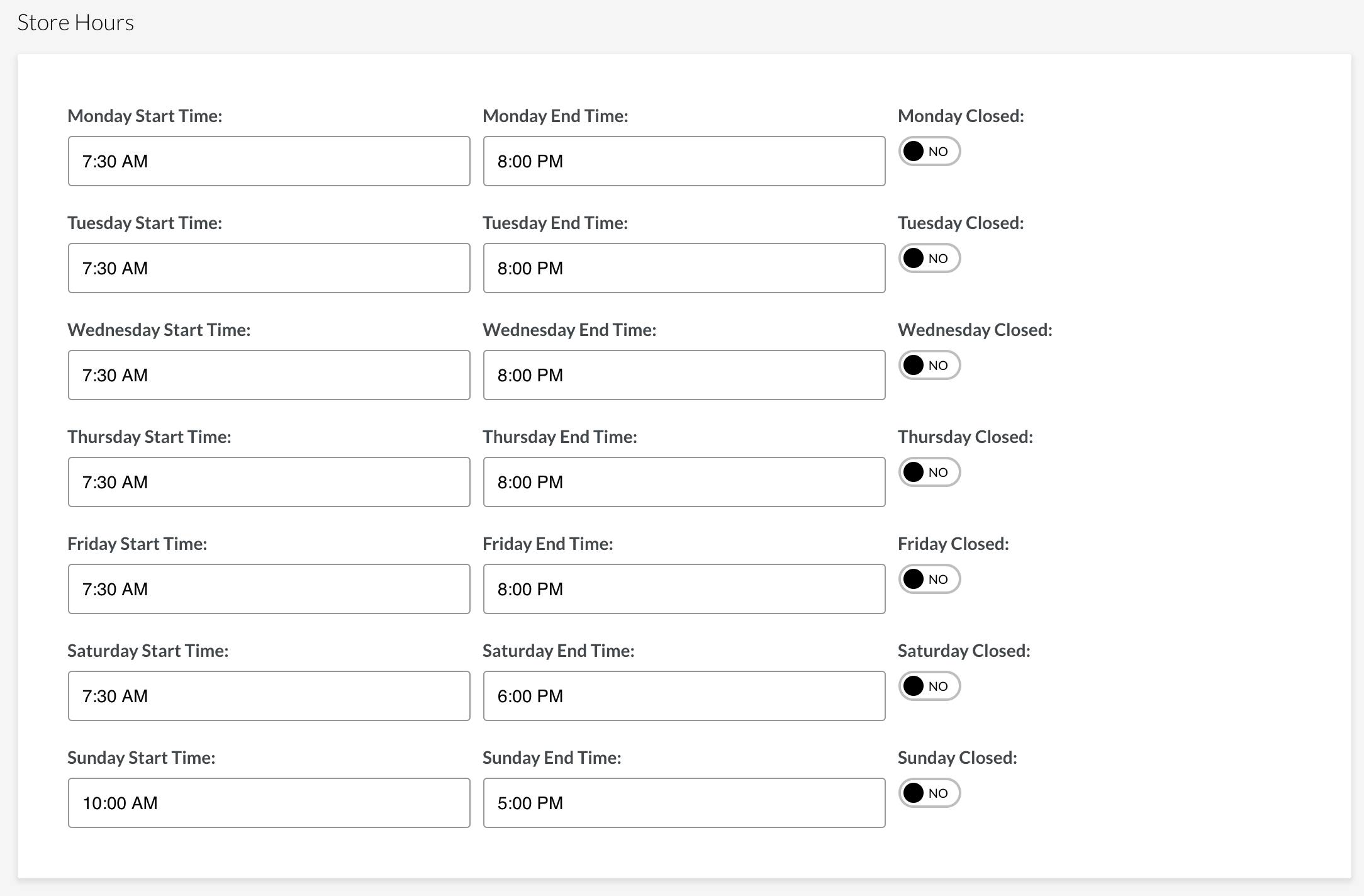
- Update the Start and End Time
- Slide the day closed bar to YES if you are closed for an entire day
- Scroll to the bottom of the page and click 'Submit' to save your changes.

