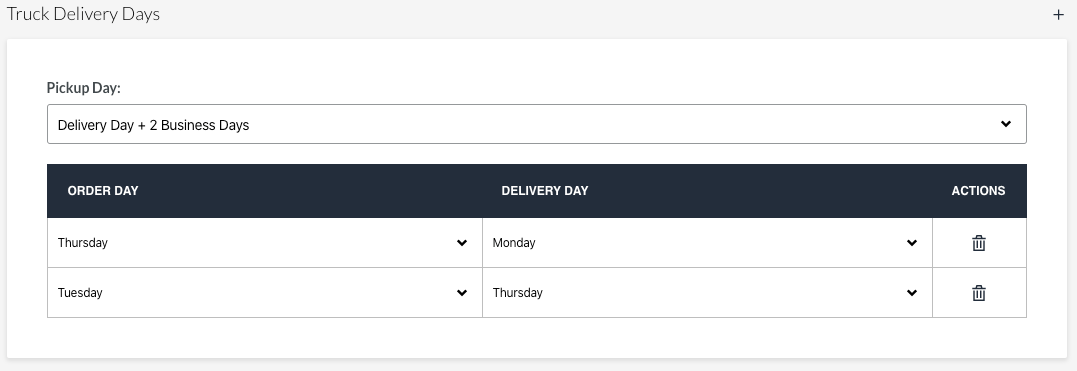- MOCE & oDash Knowledge Base
- MOCE - Editing
- Store Locations - Editing and Adding
-
Login to MOCE
-
Ship-to-Store Information
-
Let Us Help
-
Update Promotions & Pricing
-
MOCE - Editing
- Logging into your MOCE Admin
- Pages - Create and Edit ( Standard + )
- Blurbs - Editing ( Standard +)
- FAQ - ( Standard + )
- Galleries - Create, Edit and Maintain
- Resources - Create, Edit, & Maintain
- Store Locations - Editing and Adding
- Sales Order Module
- Menu (Navigation - Footer & Header)
- Contact Us
- Member & User Modules
- Employment - Create, Edit, & Maintain
- Directory Listing
-
Reports
-
MOCE Subscription
-
Pick N Pack Mobile App
-
MOCE - Release Notes
-
ōDash
-
ōDash FAQ
-
oDash New Features
-
MOCE - Popular Topics
-
Do it Best Internal
-
JH Program Mgrs
-
MOCE Professional Plan Resources
-
New Features
-
MOCE - Onboarding
-
MOCE Information
-
MOCE Updates
-
Solutions to Scale
-
Internal
How to Update Store Location Information
This training guide is for Full Admin Users in the Store Locations Module
- In the MOCE Admin go to Store Locations
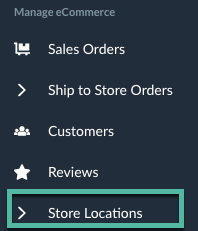
- Click on the pencil icon for the store you want to update
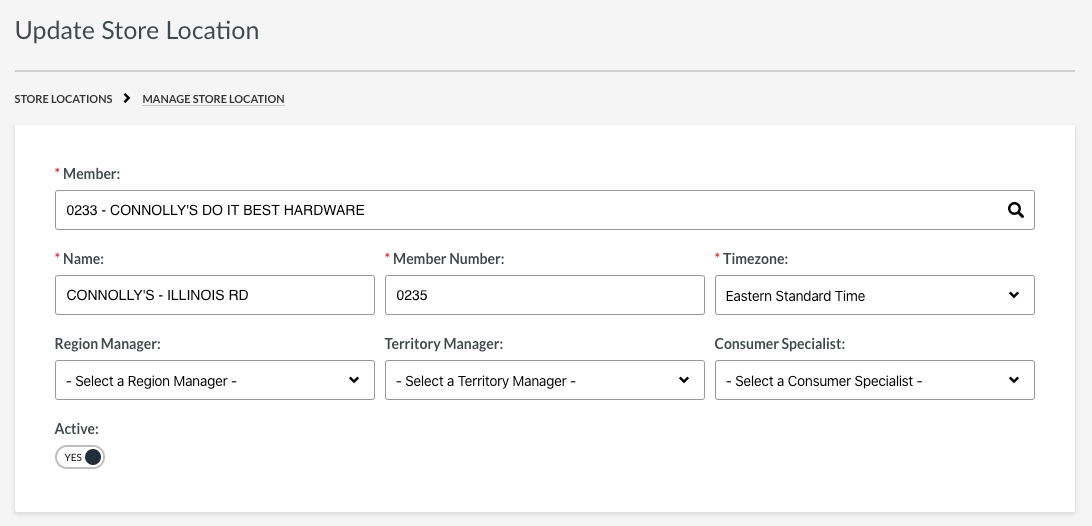
-
- Map Image - see below in Settings/Config
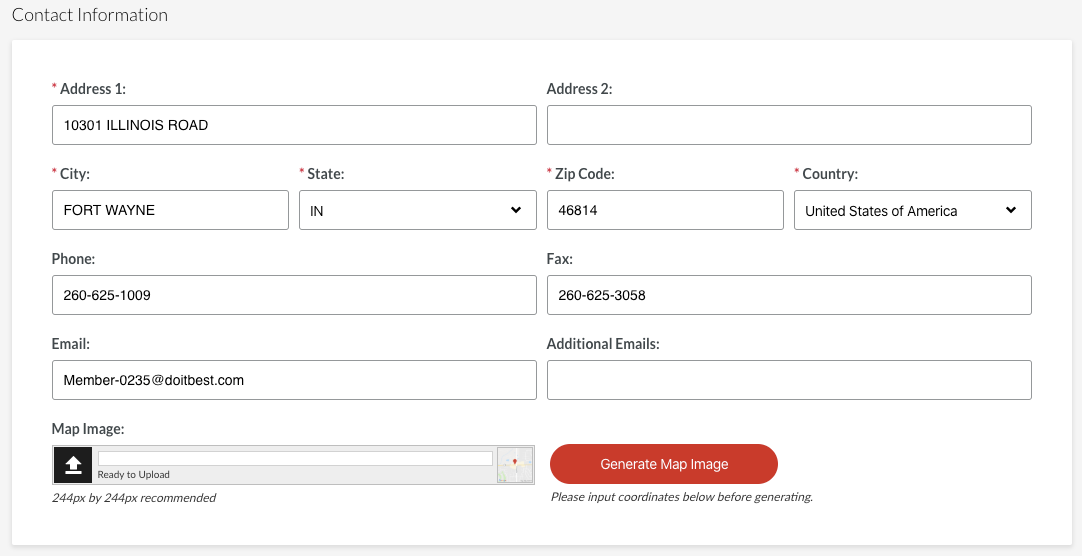
-
- Update the Start Time and End Time for each day
- Use the slider button to indicate if you are closed for a day
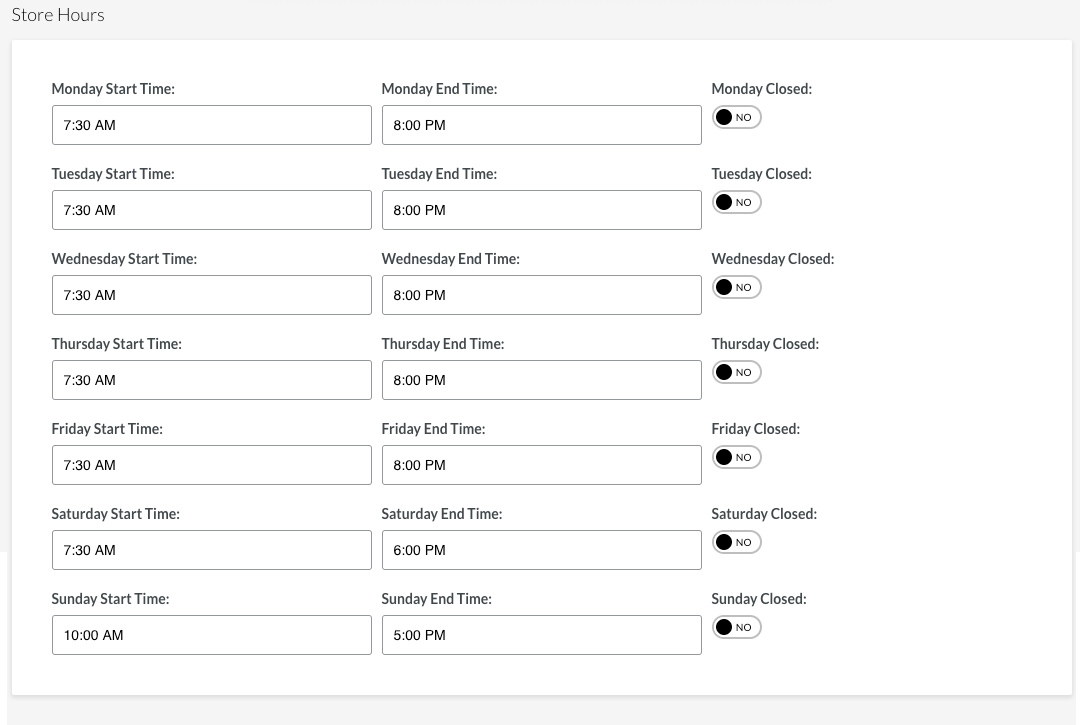
-
- The Latitude and Longitude are set for your store.
- Map Image (in the Settings/Config section) you can generate the map image
- Rental Service - change the slider to YES if needed
- Exclude from Store Locator - NO.
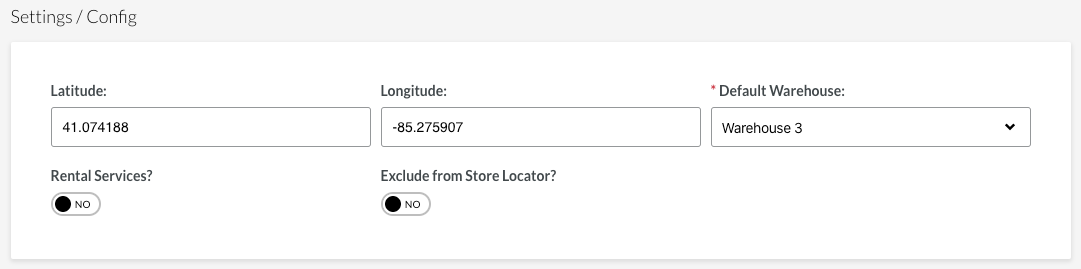
-
- Pickup Day - customers will see the estimated pick-up day based upon this selection. Delivery Day + 2 Business Days will show your customer that their order can be picked up two days after the truc delivery (i.e. 1/1 is the delivery day will show that the customer can pick up their order on 1/3)
- Update your Order Day and Delivery Day as needed