You can reset your password.
- When you log into your MOCE admin site, you get the following error:
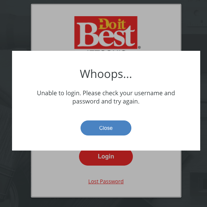
- Click the "Close" button and click on the "Lost Password" link at the bottom of the logon screen.
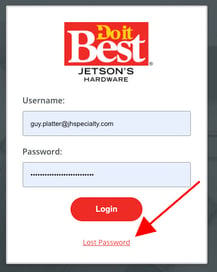
- Enter your username, then click "Continue" button
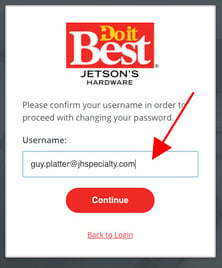
- You will be prompted to answer the security questions you filled in when you first logged into your account.
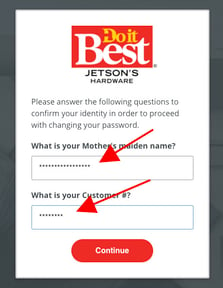
- If you can remember your answers to the security questions, provide them and click "Continue"
- If you can not remember the answers to your security questions, please email us at dibsupport@jhspecialty.com and please provide:
- Your name
- Your primary member number
- Your store number
- Any additional details
- After you enter your answers and click "Continue" a prompt will appear informing you that submitting the information will lock your account until you complete the password update process. Click "Continue."
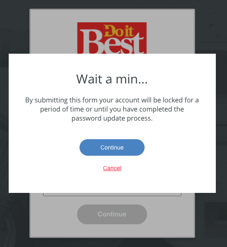
- The next screen prompts you for two things:
- A passcode that will be sent to your email associated with this account.
- A new password that you will create in this screen.
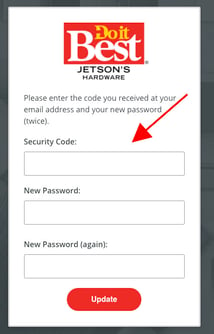
- The email you receive should look similar to the example email below and you will see the passcode you are to enter. Enter that passcode and create a new password. (Password indicator will display the strength of your suggested password.)
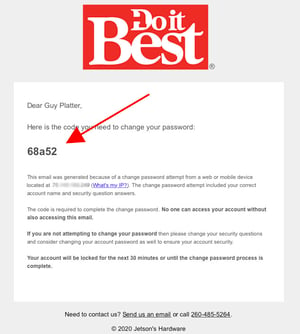
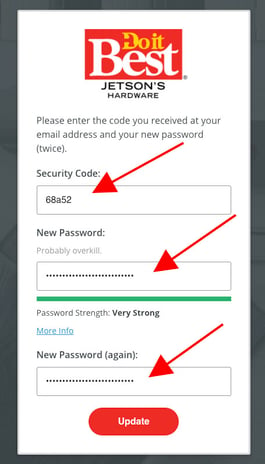
- You should receive a "Success!" window. Click "Continue" button to continue.
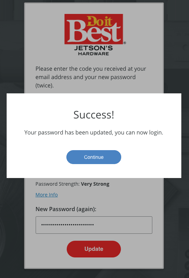
- You will then be taken to the login screen. Enter your username and new password.
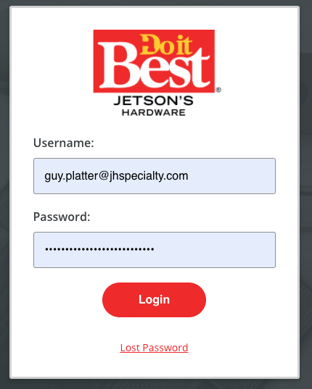
- If this didn't work or you are still experience issues, please email us at dibsupport@jhspecialty.com and please provide:
- Your name
- Your primary member number
- Your store number
- Any additional details
