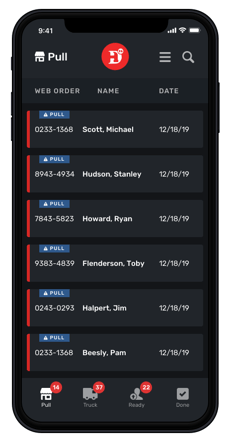- MOCE & oDash Knowledge Base
- Pick N Pack Mobile App
-
Login to MOCE
-
Ship-to-Store Information
-
Let Us Help
-
Update Promotions & Pricing
-
MOCE - Editing
- Logging into your MOCE Admin
- Pages - Create and Edit ( Standard + )
- Blurbs - Editing ( Standard +)
- FAQ - ( Standard + )
- Galleries - Create, Edit and Maintain
- Resources - Create, Edit, & Maintain
- Store Locations - Editing and Adding
- Sales Order Module
- Menu (Navigation - Footer & Header)
- Contact Us
- Member & User Modules
- Employment - Create, Edit, & Maintain
- Directory Listing
-
Reports
-
MOCE Subscription
-
Pick N Pack Mobile App
-
MOCE - Release Notes
-
ōDash
-
ōDash FAQ
-
oDash New Features
-
MOCE - Popular Topics
-
Do it Best Internal
-
JH Program Mgrs
-
MOCE Professional Plan Resources
-
New Features
-
MOCE - Onboarding
-
MOCE Information
-
MOCE Updates
-
Solutions to Scale
-
Internal
Pick N Pack App: Log In Process
I have downloaded the DIB Pick n Pack App. Now I need to know how to log into my account.
Please reach out to your Program Manager or Digital Product Specialist to receive account permissions needed to use the mobile app.
Contact: dibsupport@jhspecialty.com or 260.247.2167
Guy Platter, Digital Product Specialist.
Program Managers, Abby Willig, Jared Winteregg and Lucas Smith.
- Tap on the "DoitBest-PicknPack" App on your phone display
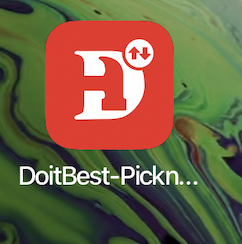
- Type in your MOCE Admin URL into the "Domain" field. Note: this is your URL that you use to log into your MOCE account but without including the "Https://" part of the address.
Ex. "1234.doitbest.com" or "admin.jetsons.com" - Type in your MOCE account username and password. Note: this is your MOCE username and password.
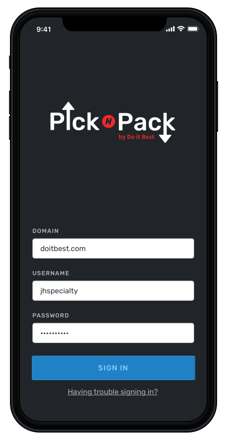
- After a successful login, the "Pull" screen will appear.