This article is for all users.
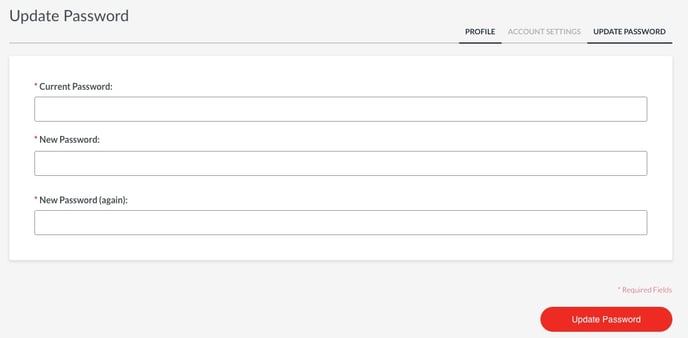
- Go to your MOCE website
- Enter in your username (typically your email address)
- Enter in the temporary password
- Click Login
- Enter in your temporary password
- Create a new password
- It needs to be 10 digits long and doesn't have to be a combination of letters, numbers, symbols, and capitalization
- Re-enter your new password
- Click 'Update Password'
- You will now be taken to the "My Account" page:
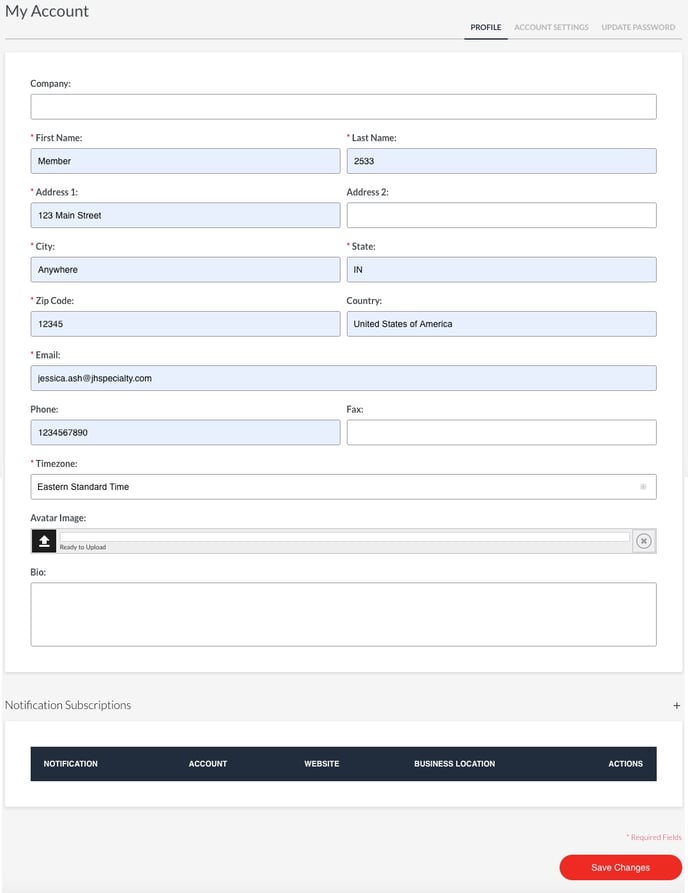
- Fill in any fields with the red asterisk
- Avatar and Bio are optional and only seen by other users logging into the same MOCE website
- Click Save Changes
- The page refreshes and you will need to go back to 'Update Password' to complete your registration:
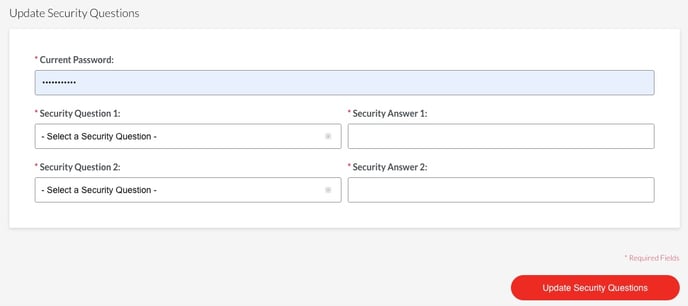
- Enter in your newly created password
- Choose and answer the two security questions
- Click 'Update Security Questions'
- Your registration is now complete!
If you need your login credentials, please email dibsupport@jhspecialty.com. We need to know:
- Your name
- Your email address
- The primary store number
- Your store number
- Store name
Please allow up to 24 hours for a response.
