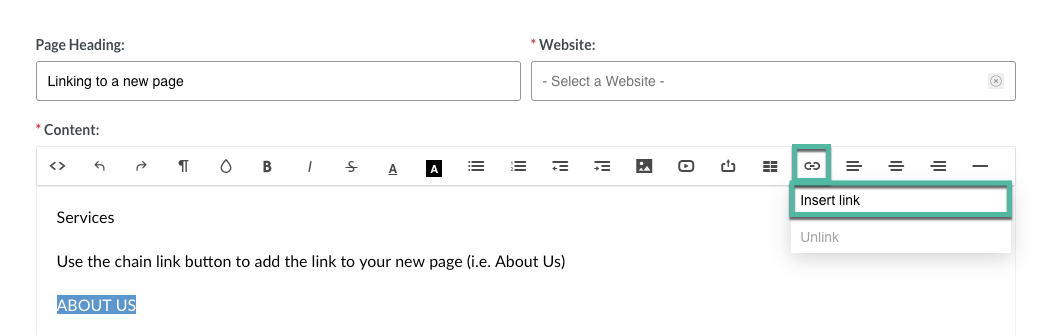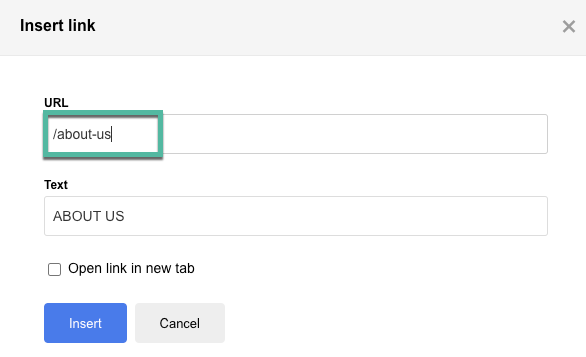How to Create a New Page - Part 2
This article is for Standard and above members adding a new page to their website.
Now that you have created a new page you need to link it to your website.
The page URL is found on the Pages module under 'Page Name (URL)'.
- Copy the URL
- Add the / symbol in front
- For example:
- /about-us

- /about-us
Option 1 - Linking the new page to your header menu
Option 2 - Linking the new page to your home page
Option 3 - Linking the new page from an existing page
OPTION 1 - LINKING THE NEW PAGE TO YOUR HEADER MENU
Go to 'Menus' in your navigation and click on the pencil icon to edit
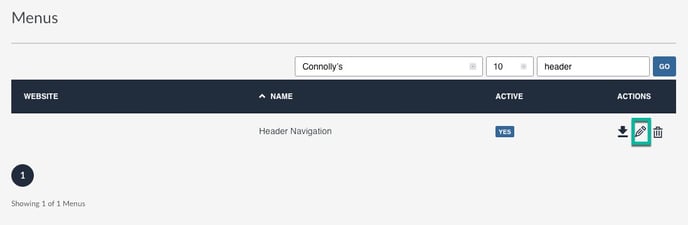
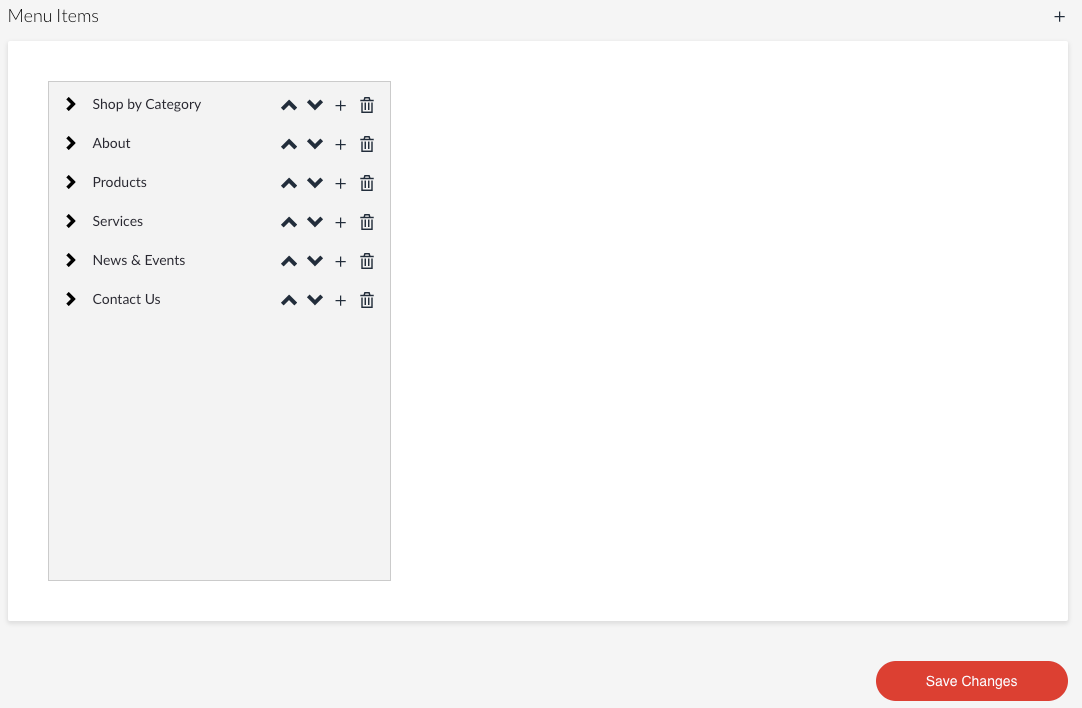
OPTION 2 - LINKING THE NEW PAGE TO YOUR HOMEPAGE
Go to 'Website Blurbs' and click the pencil icon next to the blurb you want to add the page link
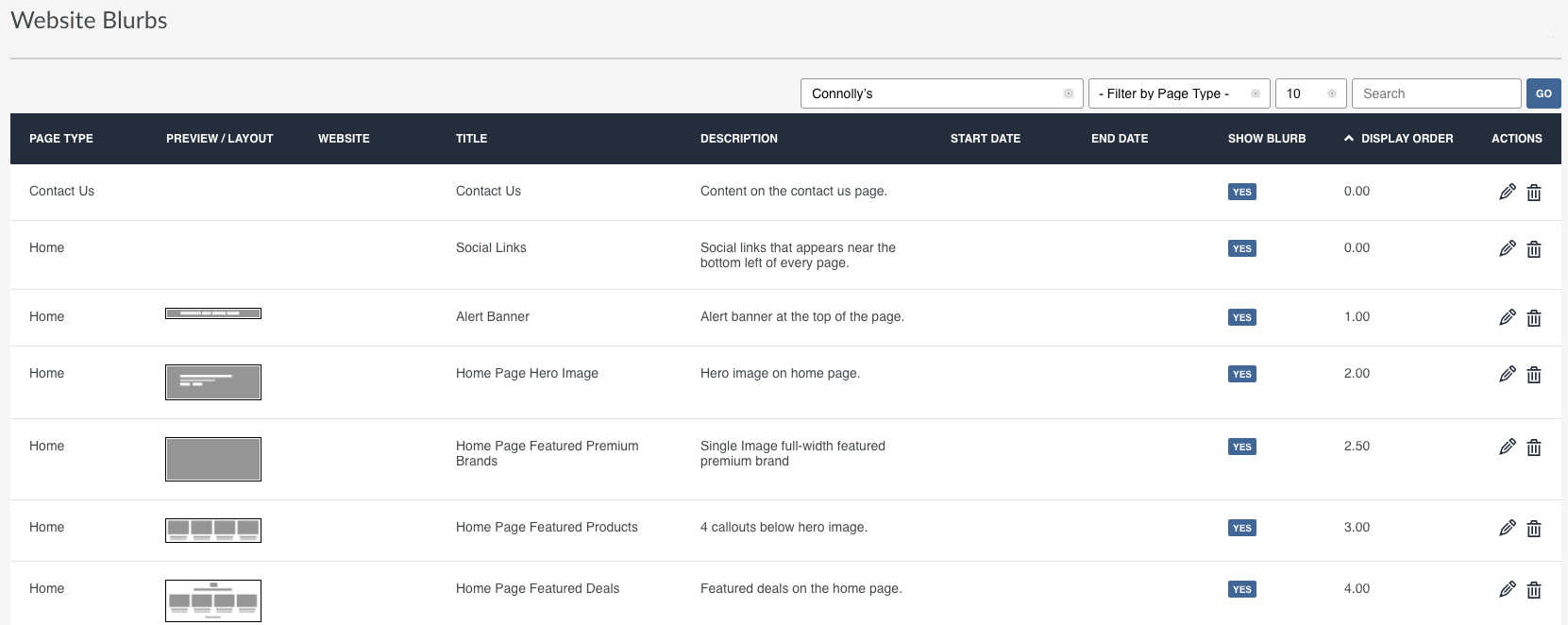

OPTION 3 - LINKING THE NEW PAGE FROM AN EXISTING PAGE
Go to 'Website Blurbs' and click the pencil icon next to the blurb you want to add the page link