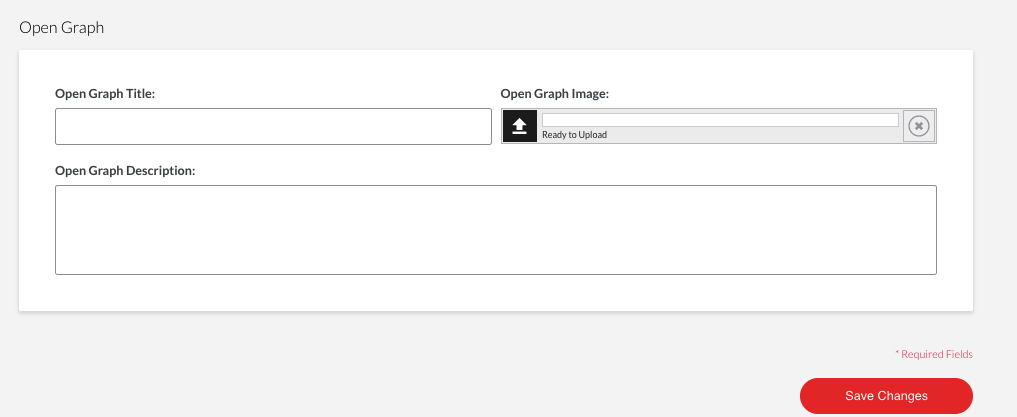- MOCE & oDash Knowledge Base
- MOCE - Editing
- Pages - Create and Edit ( Standard + )
-
Login to MOCE
-
Ship-to-Store Information
-
Let Us Help
-
Update Promotions & Pricing
-
MOCE - Editing
- Logging into your MOCE Admin
- Pages - Create and Edit ( Standard + )
- Blurbs - Editing ( Standard +)
- FAQ - ( Standard + )
- Galleries - Create, Edit and Maintain
- Resources - Create, Edit, & Maintain
- Store Locations - Editing and Adding
- Sales Order Module
- Menu (Navigation - Footer & Header)
- Contact Us
- Member & User Modules
- Employment - Create, Edit, & Maintain
- Directory Listing
-
Reports
-
MOCE Subscription
-
Pick N Pack Mobile App
-
MOCE - Release Notes
-
ōDash
-
ōDash FAQ
-
oDash New Features
-
MOCE - Popular Topics
-
Do it Best Internal
-
JH Program Mgrs
-
MOCE Professional Plan Resources
-
New Features
-
MOCE - Onboarding
-
MOCE Information
-
MOCE Updates
-
Solutions to Scale
-
Internal
Open Graph (Pages Module)
The article will show you how to use Open Graph with the pages module.
There are 3 items to complete to use Open Graph on a page, see below.
- Title
- Image (Upload Image)
- Description
The purpose of the "Open Graph" section is to provide your MOCE custom pages the ability to be easily referenced by social media platforms. For instance: For custom Facebook posts, please ensure that your MOCE custom page has an image placed in the "Open Graph" section of the custom page editor along with a title and description. Contact support for more details here.