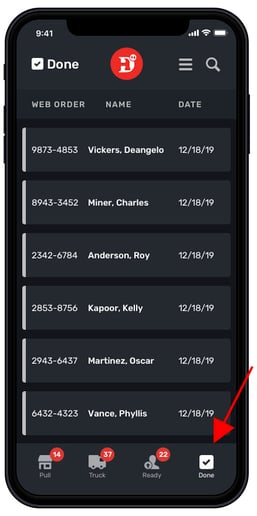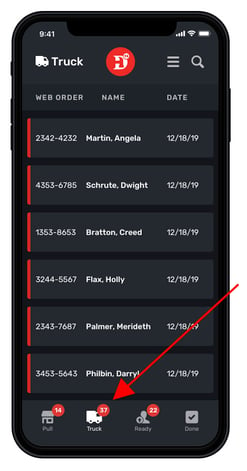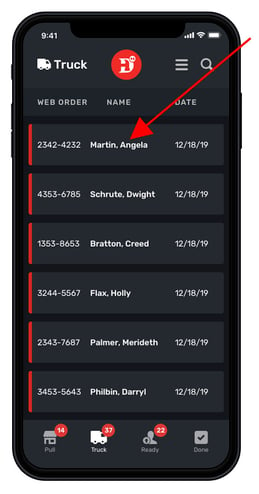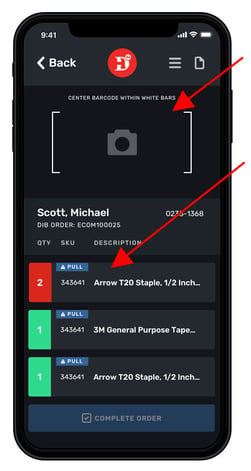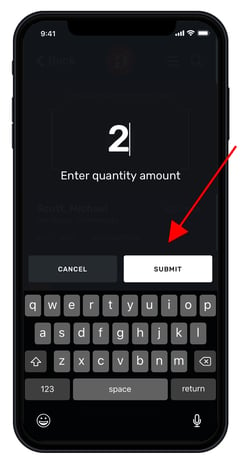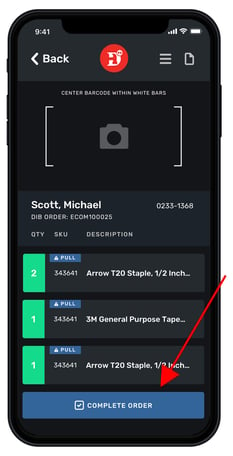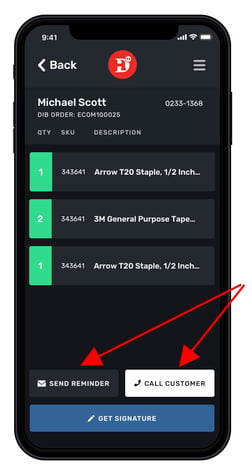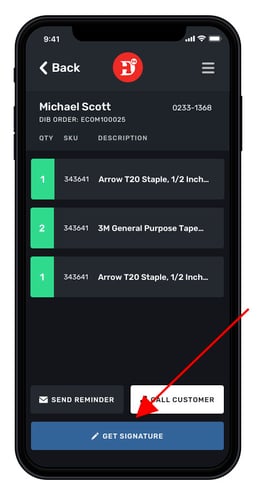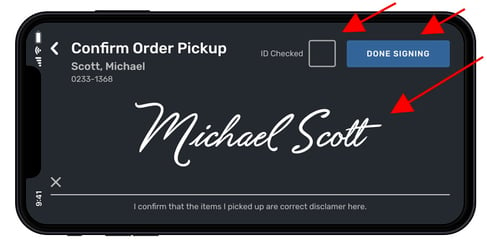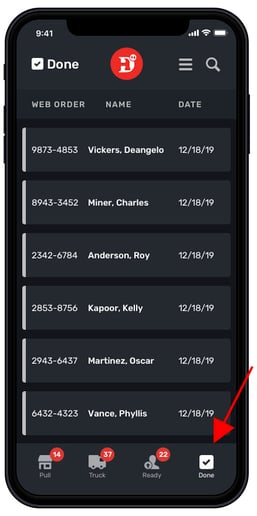Pick N Pack App: Ship-to-Store Order Process (Truck Tab)
From the moment it is ordered to the time the customer takes it out of your store, follow these steps to process an online ship-to-store order
- Tap on the "Truck" tab at the bottom of the app screen
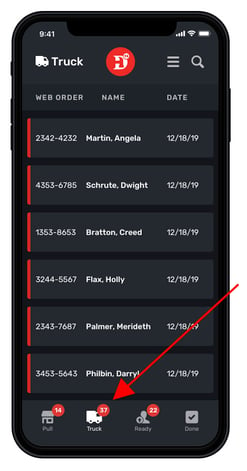
- Tap on the desired customer in the "Truck" list
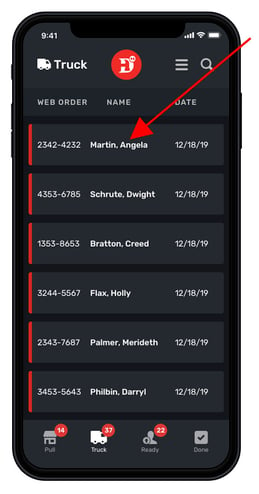
- Tap on the desired item or scan the barcode of the item
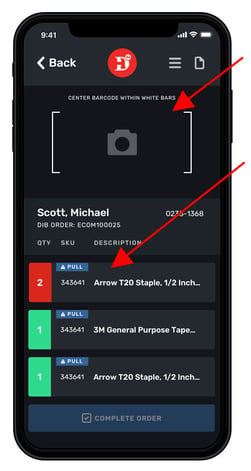
- Tap the "Submit" tab if the number of items list matches the number your store has in inventory
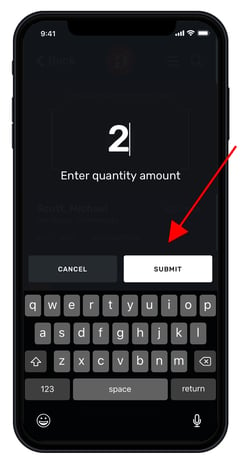
- After all items have been confirmed, tap "COMPLETE ORDER." The customer will be sent an email notification that the order is ready to for pick-up.
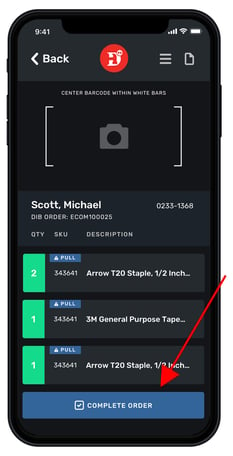
- Send an additional customer email notification, call a customer or both to let the customer know their item(s) are ready for pick up
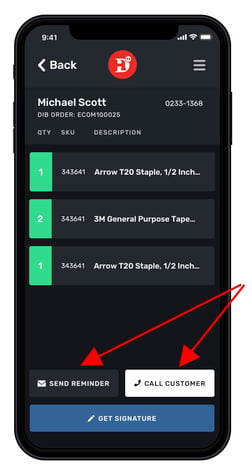
- When the customer arrives at the store, tap on the "GET SIGNATURE"
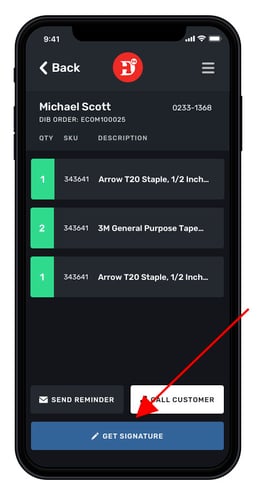
- Tap the "ID Checked" box after you have verified the customer's identification, acquire customer's signature in the line provided, and then tap "DONE SIGNING"
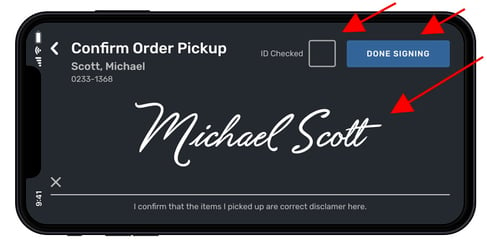
- Verify the order is complete by tapping on the "Done" tab and locating your customer's order