This module is for Full Admin users who are in the Resources module
- Click on the "Resources" menu in the left menu column, then click on the red 'New +' sign
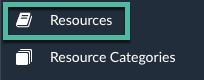

- Name - Name your resource
- Author - Use the dropdown list to choose a person
- -OR- Author Name - Type in the author's name
- Author Image - Optional
- Author Bio - Optional
- Short Description - Optional
- Content - Creating a resource is similar to creating an internal page.
- Use the text editor (see WYSIWYG here) to add pictures, videos, and text
- Display Date - Select your publishing date
- Display Time - Set your publishing time
- Published Date - Enter a 'create' date for your article
- Published Time - Keep default
- Thumbnail Image - Optional
- Thumbnail Alt Text - Required if you add a thumbnail image
- Hide Images - Keep Default
- Date Visible - Hide if you don't want the date to be published
- Active - Keep Default
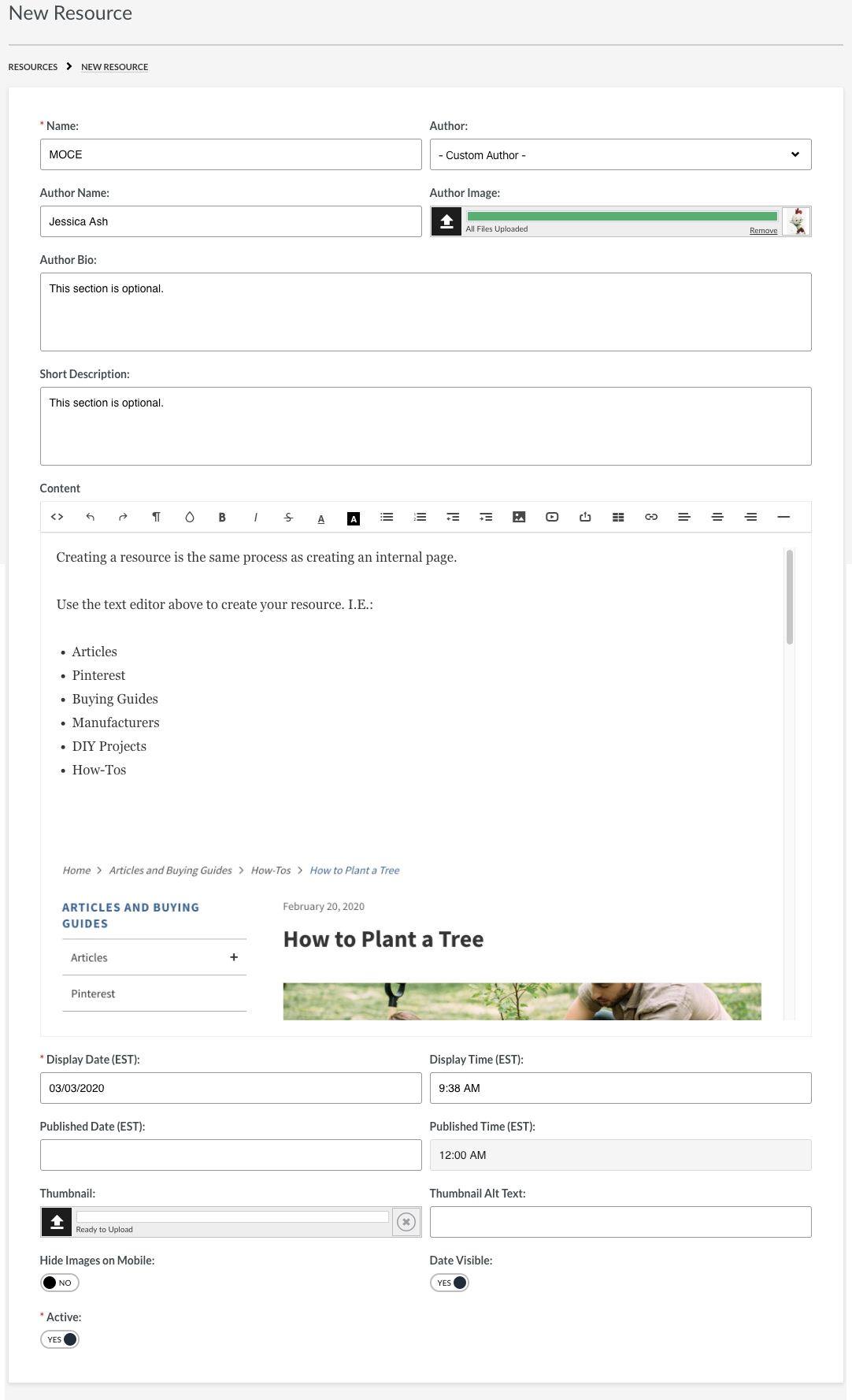
- Page Name - Automatically Created
- Page Title - Automatically Created
- Page Keywords - Add metadata/keywords for your resource
- Page Description - add a quick sentence to summarize your resource
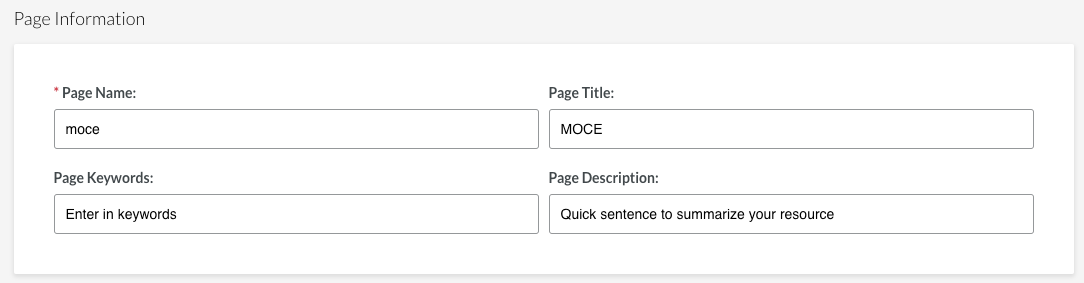
- Primary Category - Use the scroll bar menu to choose the category you created for this resource
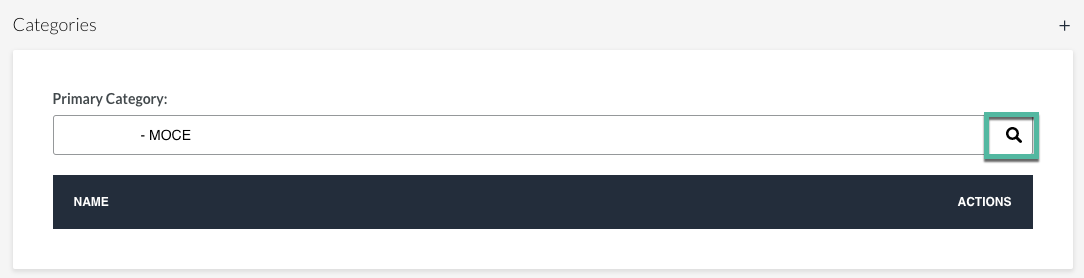
- Featured Products - FUNCTIONALITY COMING SOON

- SAVE CHANGES

