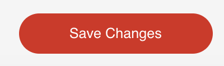This guide is for all MOCE users.
TYPES OF NOTIFICATIONS
CONTACT US SUBMISSION (FULL ADMIN)
Receive a notification when a customer completes the ‘Contact Us’ online form.
NEW REVIEW (FULL ADMIN) - Feature Not Yet Released
The MOCE system will automatically sends out an email copy of customer reviews.
STS Order Confirmation (ALL USERS)
This email notification is actually the ability to add yourself as a blind copy recipient to the email sent to your customer when you notify them that their order is ready to be picked up at your store.
Corporate Ship-to-Store Sales Order Confirmation (ALL USERS & STS ONLY MEMBERS)
This email notification is sent when customers place their STS via doitbest.com
Member Sales Order Confirmation (EXCEPT STS ONLY MEMBERS)
This email notification is sent when customers place their STS via the members MOCE site.
Best Rewards Signup (FULL ADMIN)
You will receive an email when your customers sign up for Best Rewards through your website.
ISP ORDER CHECKED-IN (PREMIUM ONLY)
Receive an email when your customers pick-up their In-Store Purchase.
- Find your name on the top right corner of your screen. Click on the down arrow and then click on 'My Profile.'
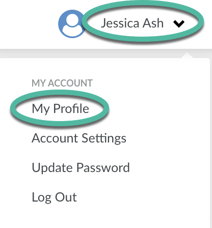
- Scroll down to the bottom of the page to 'Notification Subscriptions.
- Click on the + sign on the right side of the screen (3 times for STS users and 5 times for Full Admin Users).
- Each time you click on the + sign a row will appear below.
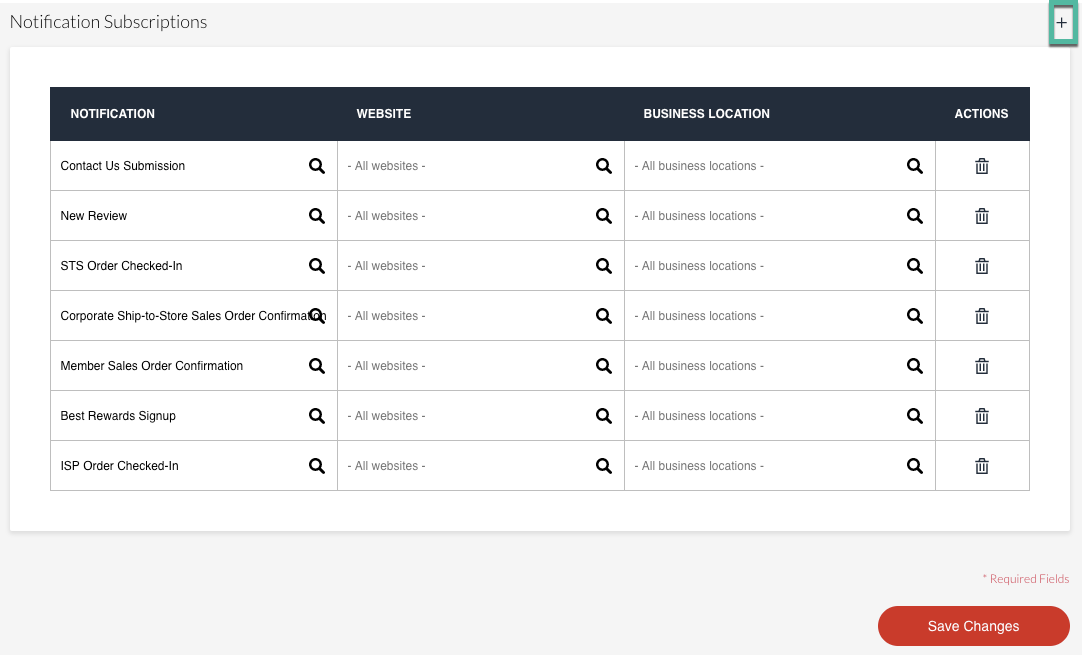
- Each time you click on the + sign a row will appear below.
- Click on the magnifying glass icon and select the notification you want to receive.
- Repeat this process for each notification.
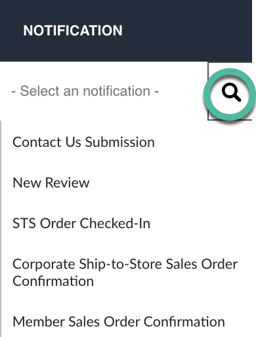
- If you only want to receive notifications for a single store location:
- Use the magnifying glass to find and select your location.
- Repeat this process for each notification.
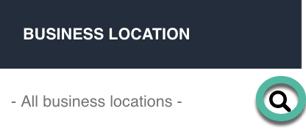
- Save your changes