- MOCE & oDash Knowledge Base
- Update Promotions & Pricing
-
Login to MOCE
-
Ship-to-Store Information
-
Let Us Help
-
Update Promotions & Pricing
-
MOCE - Editing
- Logging into your MOCE Admin
- Pages - Create and Edit ( Standard + )
- Blurbs - Editing ( Standard +)
- FAQ - ( Standard + )
- Galleries - Create, Edit and Maintain
- Resources - Create, Edit, & Maintain
- Store Locations - Editing and Adding
- Sales Order Module
- Menu (Navigation - Footer & Header)
- Contact Us
- Member & User Modules
- Employment - Create, Edit, & Maintain
- Directory Listing
-
Reports
-
MOCE Subscription
-
Pick N Pack Mobile App
-
MOCE - Release Notes
-
ōDash
-
ōDash FAQ
-
oDash New Features
-
MOCE - Popular Topics
-
Do it Best Internal
-
JH Program Mgrs
-
MOCE Professional Plan Resources
-
New Features
-
MOCE - Onboarding
-
MOCE Information
-
MOCE Updates
-
Solutions to Scale
-
Internal
Updating Featured Products & Product of the Week
This training module is for Full Admin users updating Website Blurbs.
- Tip - start of 'shopping' your website by searching for the product(s).

- Click on the item so that you can copy the exact description.
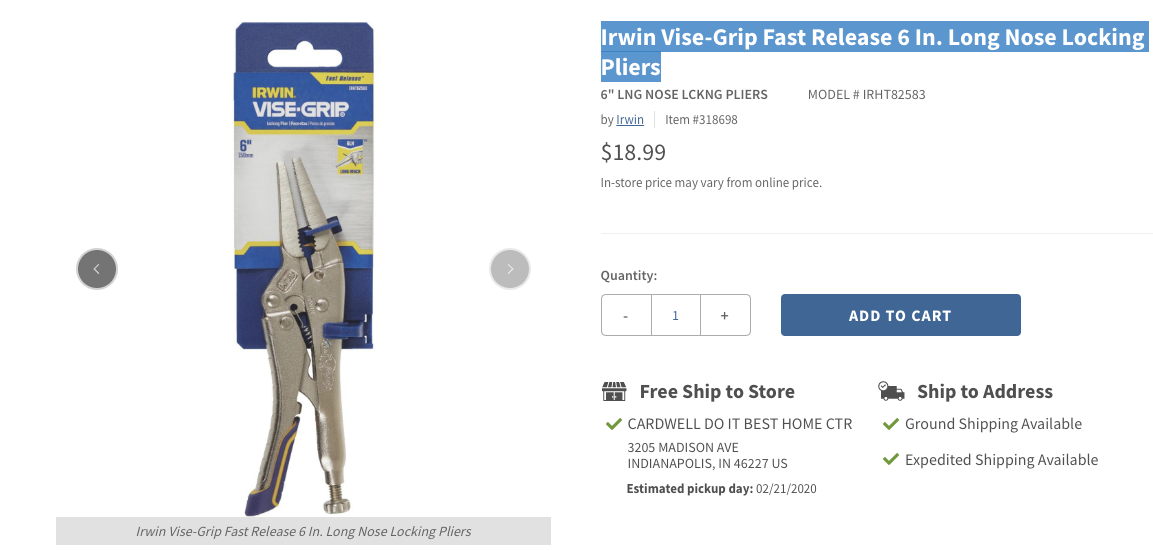
- In the MOCE Admin go to the Website Blurb that you are updating by clicking on the pencil icon

- Scroll down to the product(s) you want to update
- Delete the existing product
- Paste in the new product description
- Click on the item name when it drops down
- Repeat the process as necessary
- Save Changes


