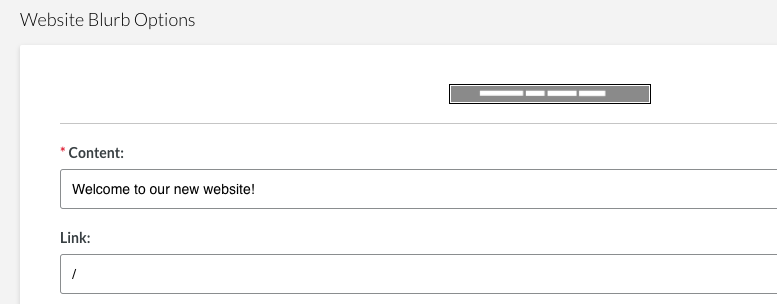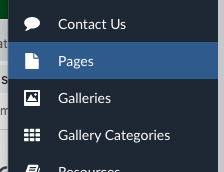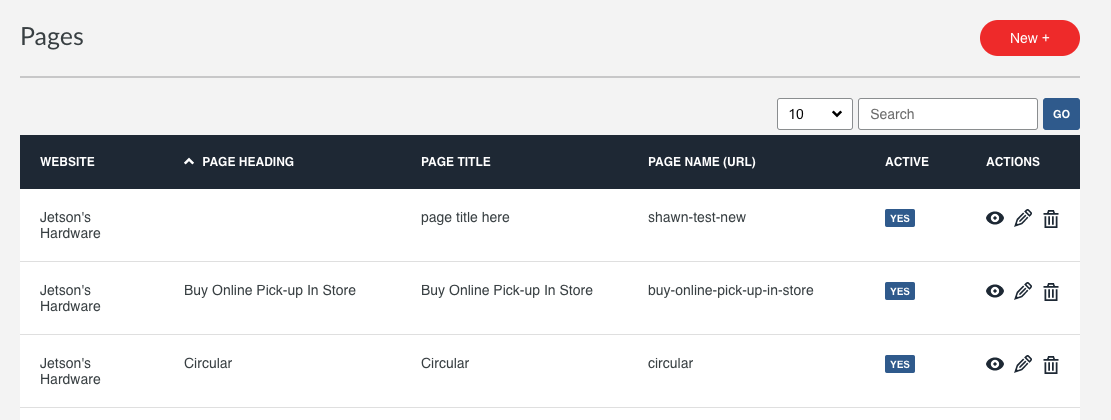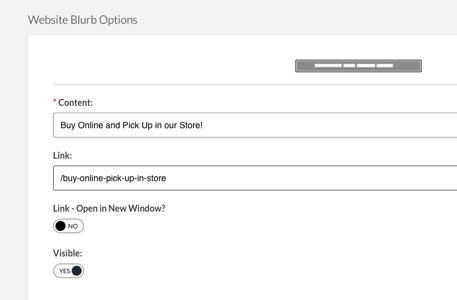Updating the Alert Banner on Your Homepage
Follow these simple directions to change your Alert Banner and provide a link from the Alert Banner.
- Click on the "Website Blurbs" menu item in MOCE admin.

- Click on the pencil icon on the "Alert Banner" page in the "Website Blurbs" module.

- Edit text as needed in the "Website Blurb Options" window on the "Update Website Blurb" page. Replace the text in the "Content:" field. Click "Save Changes" at the bottom of the page.
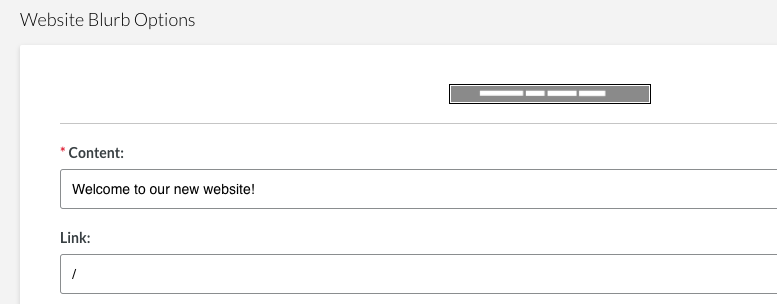
- You should now see the new text appear in the Alert Banner on the top of your website home page.
PART 2: Adding a link to the Alert Banner
- If you have a page in MOCE that you wish to have the Alert Banner link to, open the "Pages" module in MOCE.
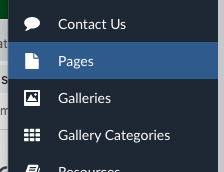
- Grab the "Page Name (URL)" of the page you would like to link in the Alert Banner. For instance below you would copy "buy-online-pick-up-in-store" under the heading of PAGE NAME (URL).
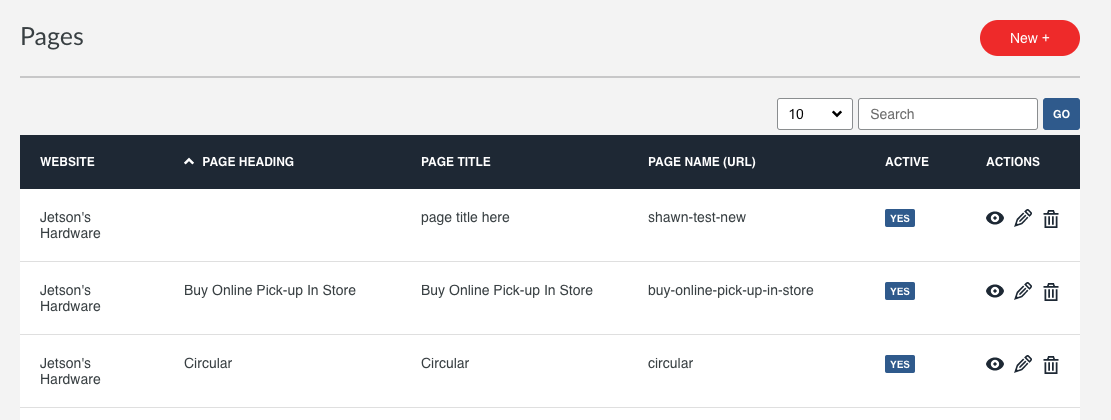
- Go back to Alert Banner blurb, add link in the "Link" field ensuring that the forward slash "/" is in front of the page name.
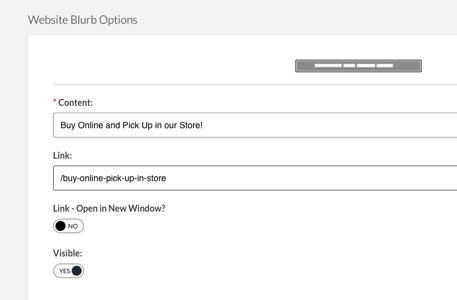
- Click "Save Changes" at the bottom of the screen.
- Your Link should be live on the Alert Banner on your website home page. Refresh the browser and test the link.