- MOCE & oDash Knowledge Base
- Update Promotions & Pricing
-
Login to MOCE
-
Ship-to-Store Information
-
Let Us Help
-
Update Promotions & Pricing
-
MOCE - Editing
- Logging into your MOCE Admin
- Pages - Create and Edit ( Standard + )
- Blurbs - Editing ( Standard +)
- FAQ - ( Standard + )
- Galleries - Create, Edit and Maintain
- Resources - Create, Edit, & Maintain
- Store Locations - Editing and Adding
- Sales Order Module
- Menu (Navigation - Footer & Header)
- Contact Us
- Member & User Modules
- Employment - Create, Edit, & Maintain
- Directory Listing
-
Reports
-
MOCE Subscription
-
Pick N Pack Mobile App
-
MOCE - Release Notes
-
ōDash
-
ōDash FAQ
-
oDash New Features
-
MOCE - Popular Topics
-
Do it Best Internal
-
JH Program Mgrs
-
MOCE Professional Plan Resources
-
New Features
-
MOCE - Onboarding
-
MOCE Information
-
MOCE Updates
-
Solutions to Scale
-
Internal
Website Blurbs - How to update special/promotional products
This module is for Full Admin users looking to update the featured products/specials on their home page
Working from the Website Blurbs Module,
- Find the blurb you want to edit
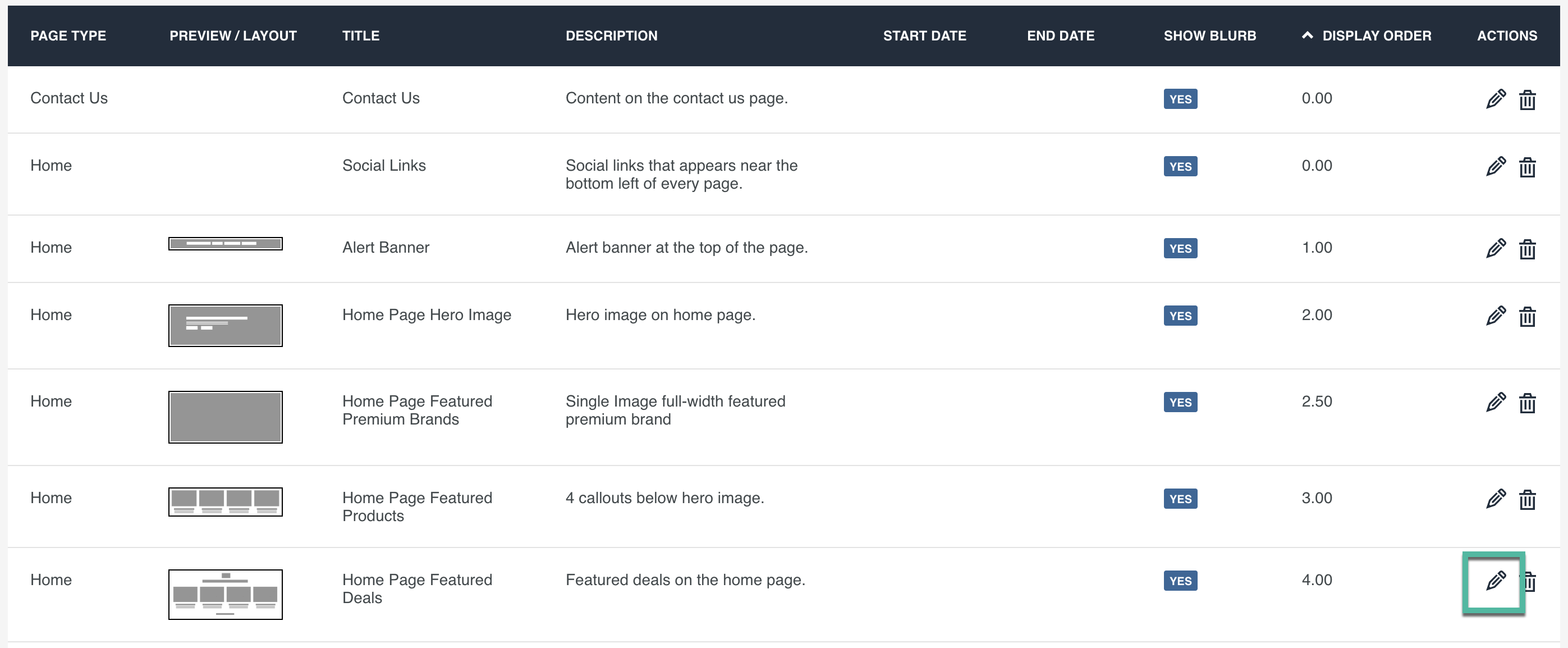
- Scroll down to the products
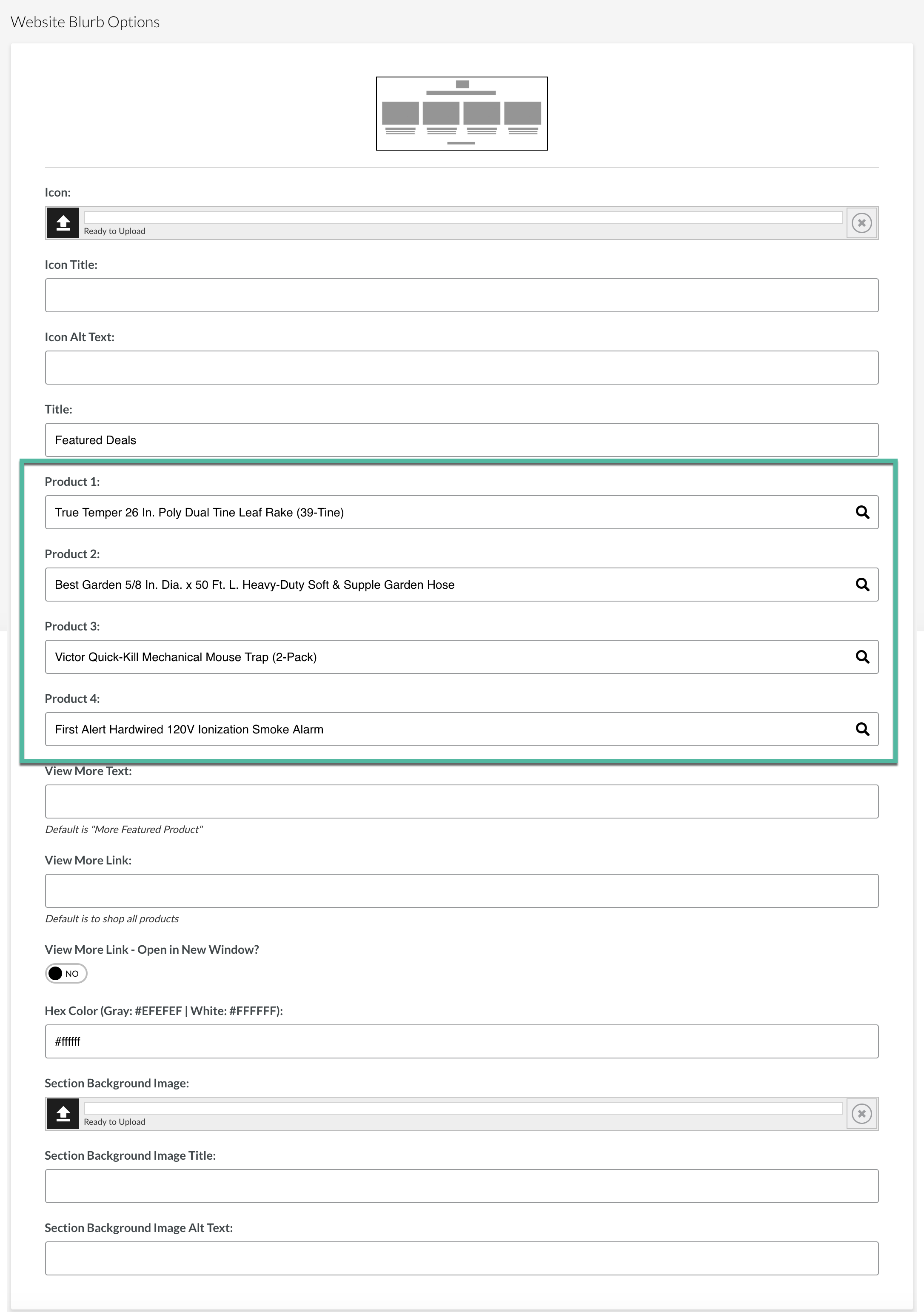
- Delete the product description
- It is much easier to find the replacement product on your website so that you can see the product description, pricing and picture.
Find the replacement product item's description on your website:

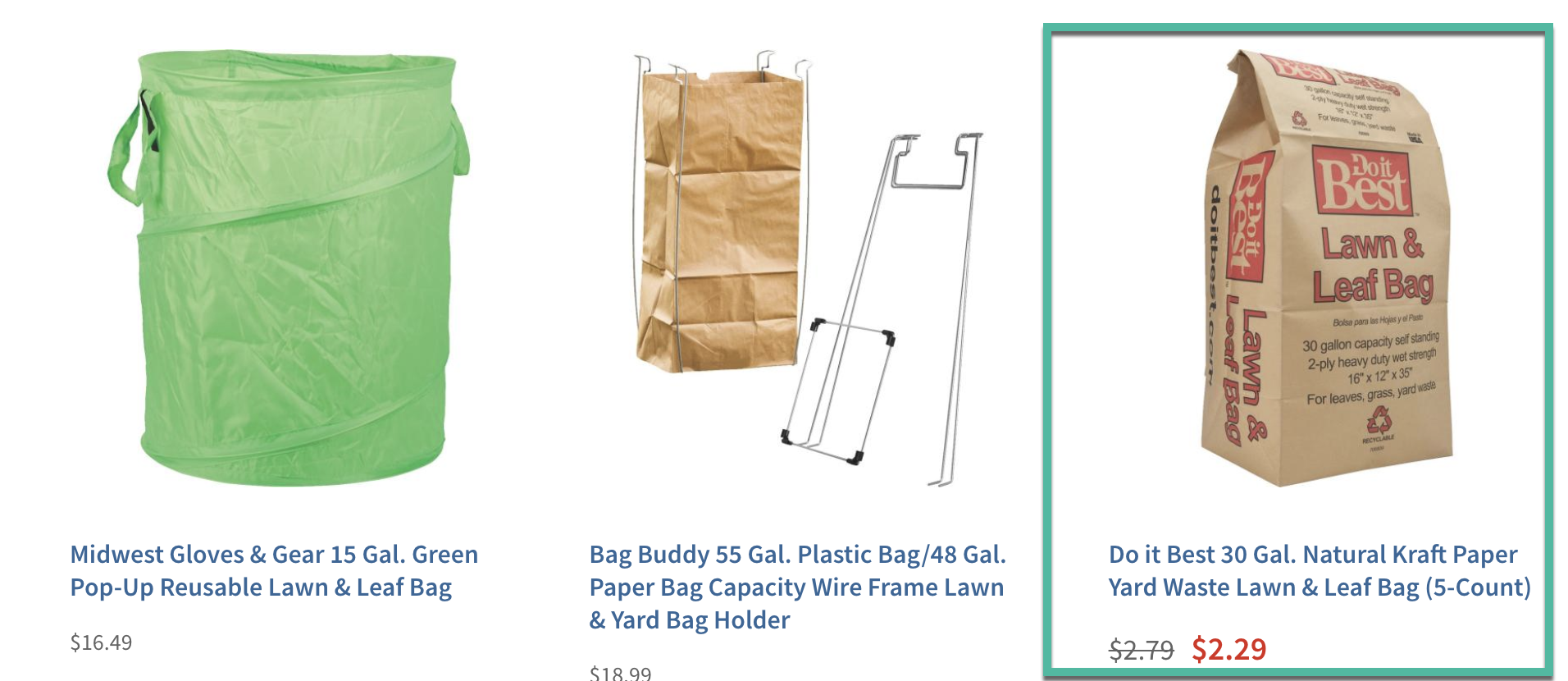
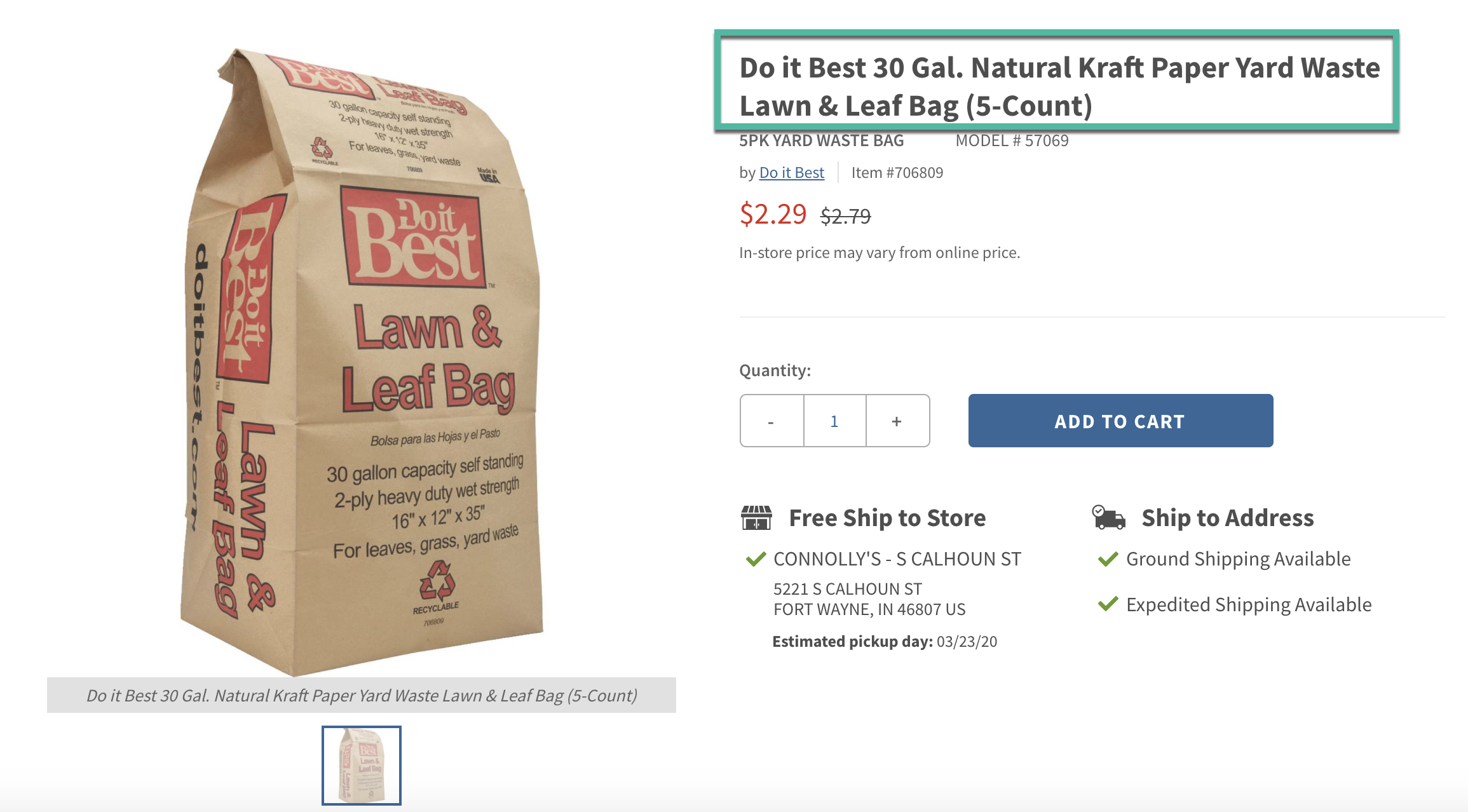

- Paste the product description into the field
- You have an exact match when the row below appears with the same verbiage
- Click on the row to select the product to feature on your homepage
- Repeat the steps for each product
- Save your changes

