-
Login to MOCE
-
Ship-to-Store Information
-
Let Us Help
-
Update Promotions & Pricing
-
MOCE - Editing
- Logging into your MOCE Admin
- Pages - Create and Edit ( Standard + )
- Blurbs - Editing ( Standard +)
- FAQ - ( Standard + )
- Galleries - Create, Edit and Maintain
- Resources - Create, Edit, & Maintain
- Store Locations - Editing and Adding
- Sales Order Module
- Menu (Navigation - Footer & Header)
- Contact Us
- Member & User Modules
- Employment - Create, Edit, & Maintain
- Directory Listing
-
Reports
-
MOCE Subscription
-
Pick N Pack Mobile App
-
MOCE - Release Notes
-
ōDash
-
ōDash FAQ
-
oDash New Features
-
MOCE - Popular Topics
-
Do it Best Internal
-
JH Program Mgrs
-
MOCE Professional Plan Resources
-
New Features
-
MOCE - Onboarding
-
MOCE Information
-
MOCE Updates
-
Solutions to Scale
-
Internal
How to use a Product/Promotions page with oDash
Need an easy way to set up a promotions or product page that you can link to with your digital marketing?
In oDash, you can add custom Email, or Facebook Posts by pasting the URL string with your SKU's into the Email or Facebook URL fields. See examples below.
Follow the instructions here to update your products page, or see below for example.
oDash - Email Example
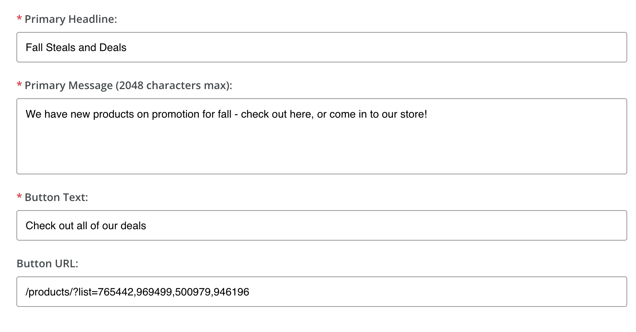
oDash - Facebook Example
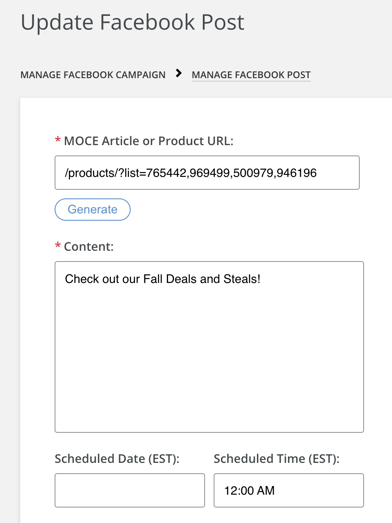
Example: MOCE Product Page
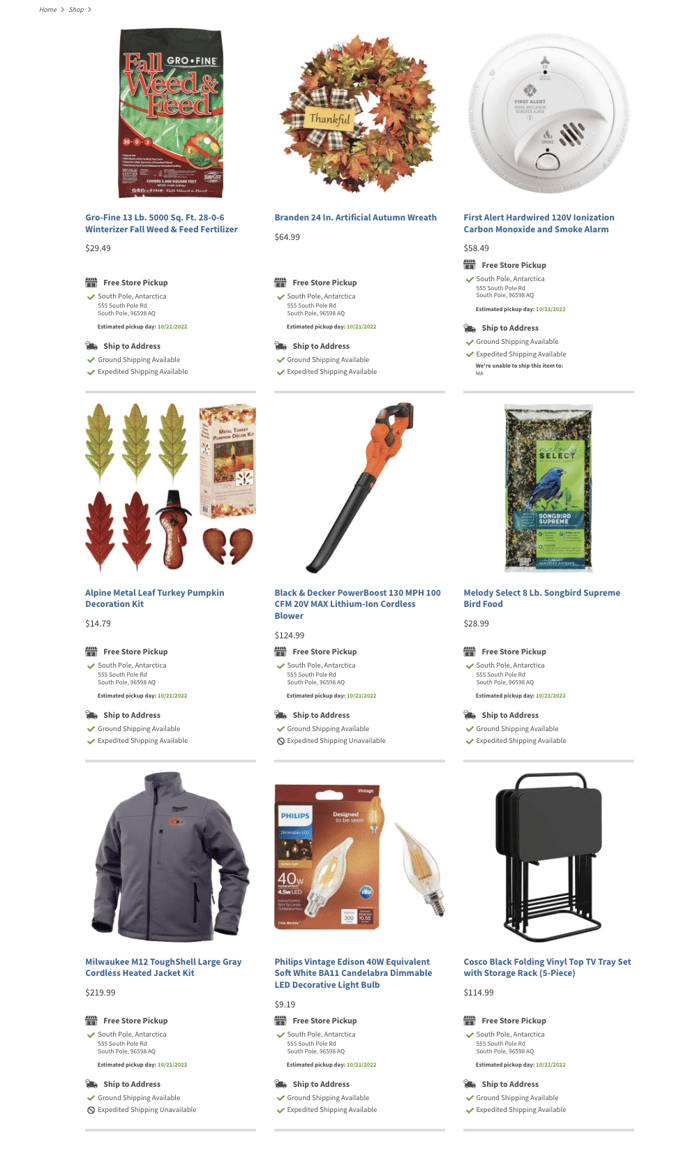
Instructions: Products Page
- Select your SKU's (as many as you'd like)
- Paste into the URL for your site
- That's IT! When the shopper clicks on the CTA on the front page, they'll land here!
View Full-Instructions for Products Page How-To
- Please note: This feature is only available on MOCE Standard, Advanced, or Professional plans. See more information on our website.
- The oDash (Digital Marketing) functions are only available with subscription to oDash.
See more information on our website. - Contact us if you need to schedule time to discuss.
