Need an easy way to show your shoppers what your promotions are on your website?
If you'd like to show featured products or promotions, here's an example of how you could easily set up a blurb and page to show featured products or promotions on your MOCE Site.
If you'd like to set up a page for digital marketing with oDash, click here.
Example: Front Page on MOCE Site - (Blurb: Home Page Featured Deals One)
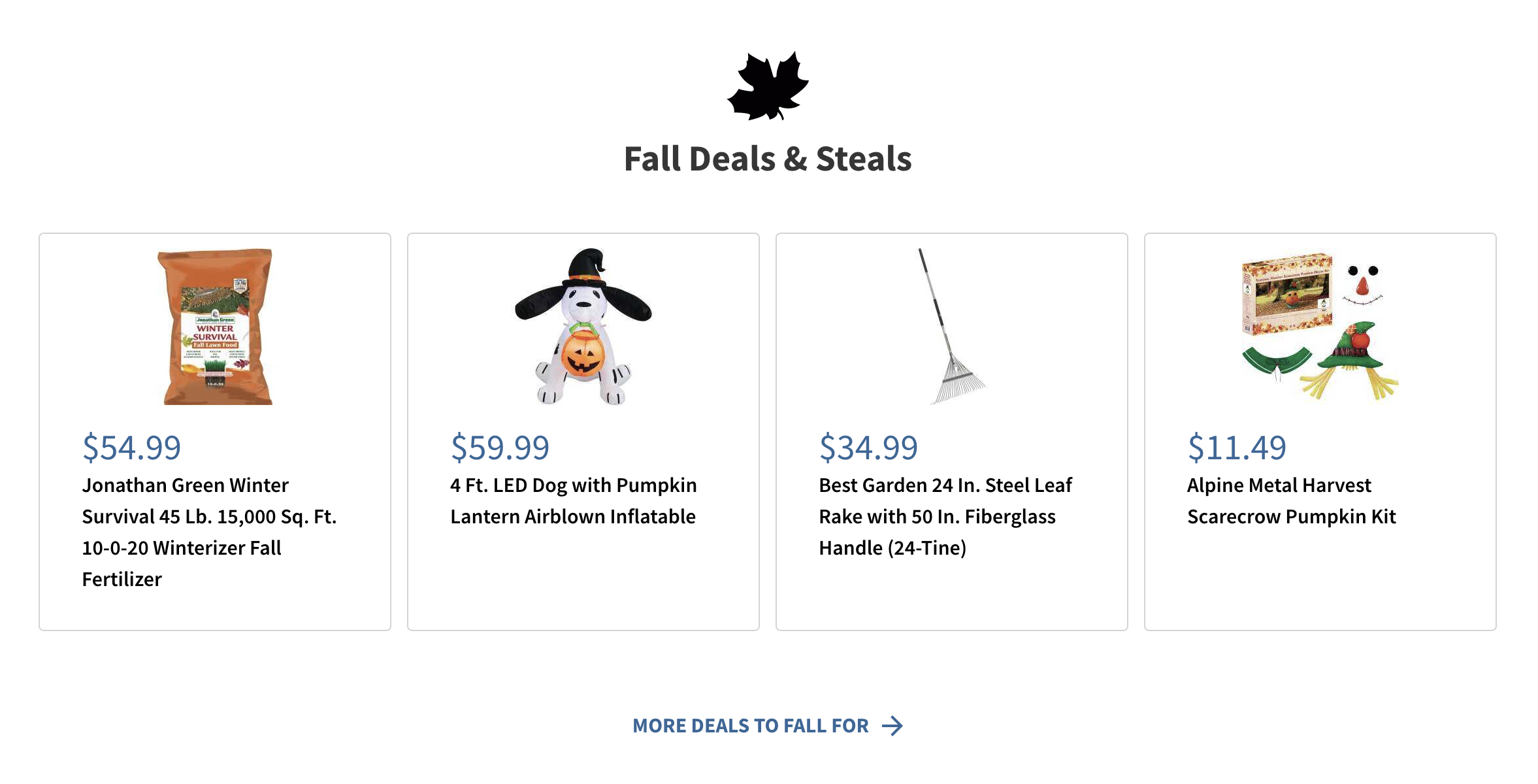
Example: Product Page
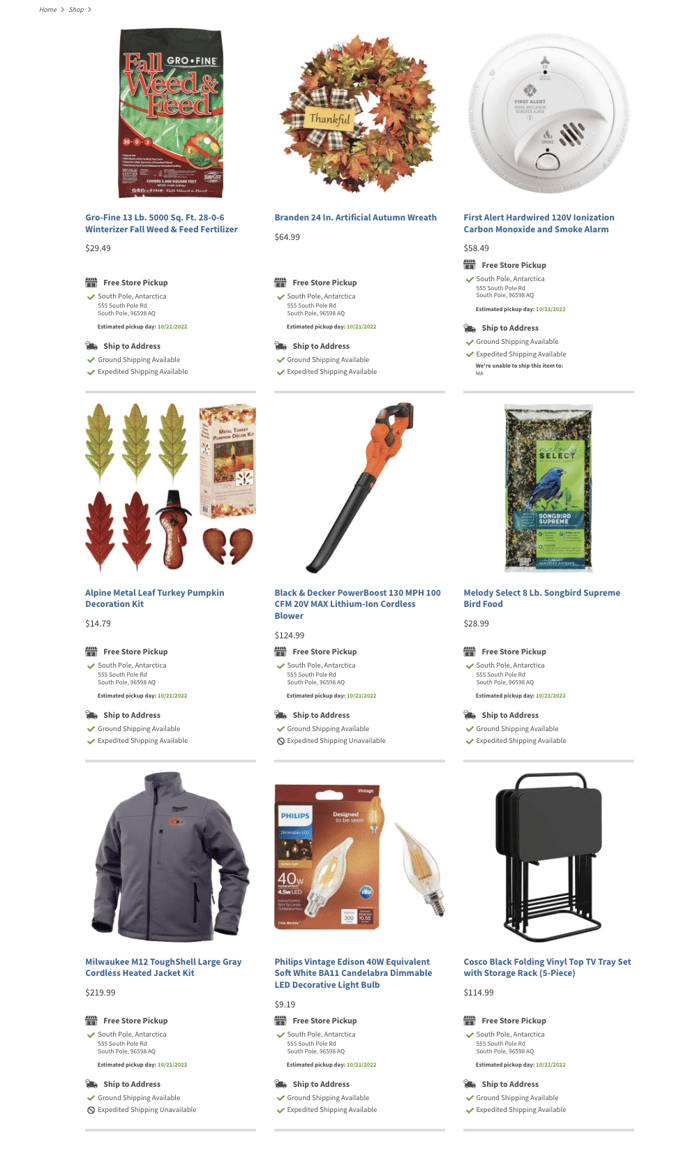
Instructions: Featured Products or Promotions
Blurb on Front Page - (Show your selected catalog SKU's in the MOCE Blurb to show on front of the site)
- Modify your title and icon, if you wish
- Change your call to action text and link (CTA: "More Deals to Fall For")
- When the shopper clicks on the CTA, they will go to your new Product Page that you set up!
Products Page (Select your catalog SKU's to show in the Product page)
- Select your SKU's (as many as you'd like)
- Paste into the URL for your site
- That's IT! When the shopper clicks on the CTA on the front page, they'll land here!
Please note: This feature is only available on MOCE Standard, Advanced, or Professional plans. See more information on our website.
Contact us if you need to schedule time to discuss.
