The following is a description of all menu items in the MOCE admin site. Follow the "How to" link for full instructions on each item.
Main Menu
| Menu Item | Description | How To |
 |
Default Page that opens when a member logs into MOCE. Charts are displayed that show order information for the member store(s). | Go |
 |
A list of customers/consumers that have submitted a "Contact Us" form. | Go |
 |
A member can view, create, edit, and publish member website pages here. | Go |
 |
Space where members can upload images to share with website visitors. | Go |
 |
Module that groups Galleries. | Go |
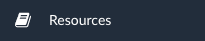 |
Module to create resources for your website. | Go |
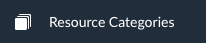 |
Module that groups resources. | Go |
 |
Frequently Asked Questions module for create an organized set of FAQs for customers/consumers. | Go |
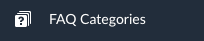 |
Module that groups FAQs. | Go |
 |
Module not used by the member. (For JH Speciality use) | Go |
 |
Create, edit and delete sections of the member home page. | Go |
 |
Create a "csv" file for all best rewards signups. | Go |
Manage eCommerce Menu
| Menu Item | Description | How To |
 |
View orders placed on the member MOCE Website. | Go |
 |
View Online Ship to Store orders and their status. | Go |
 |
View Buy Online and Pick-up in Store orders and status. | Go |
 |
Member generated proceeds report for download. | Go |
 |
Download customers/consumer Newsletter online sign up list. | Go |
 |
Retrieve information about customers that have created a customer account online through your MOCE website. | Go |
 |
Retrieve Customer Reviews and related information. | Go |
 |
Data available for your member stores within a primary member number. | Go |
Admin Modules Menu
| Menu Item | Description | How To |
 |
Add, Edit or Delete all users in the members MOCE system. | Go |
 |
Edit the navigation header and footer of the member site. | Go |
